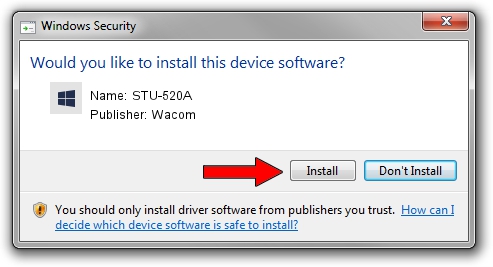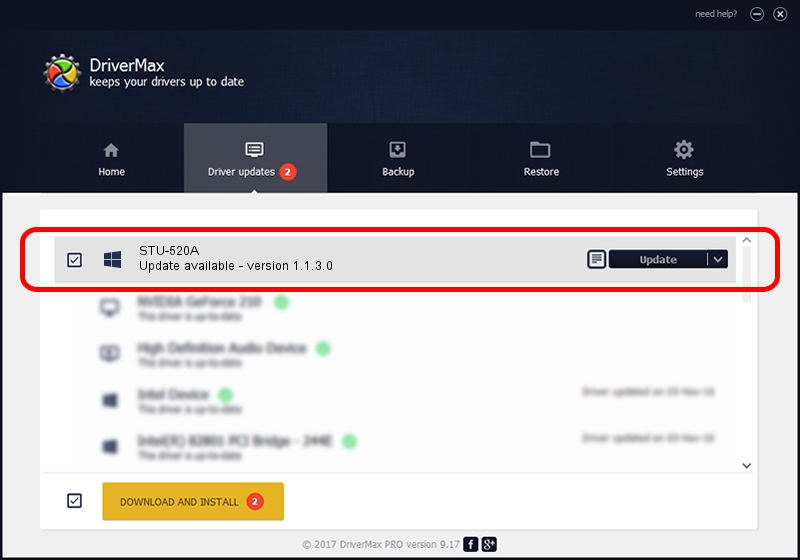Advertising seems to be blocked by your browser.
The ads help us provide this software and web site to you for free.
Please support our project by allowing our site to show ads.
Wacom STU-520A driver download and installation
STU-520A is a SignTab device. This driver was developed by Wacom. The hardware id of this driver is USB/VID_056A&PID_00A3&MI_01; this string has to match your hardware.
1. Manually install Wacom STU-520A driver
- Download the driver setup file for Wacom STU-520A driver from the location below. This is the download link for the driver version 1.1.3.0 released on 2017-03-13.
- Start the driver installation file from a Windows account with the highest privileges (rights). If your User Access Control (UAC) is running then you will have to accept of the driver and run the setup with administrative rights.
- Follow the driver installation wizard, which should be pretty easy to follow. The driver installation wizard will scan your PC for compatible devices and will install the driver.
- Shutdown and restart your PC and enjoy the fresh driver, it is as simple as that.
Download size of the driver: 2231921 bytes (2.13 MB)
This driver was installed by many users and received an average rating of 4.2 stars out of 44076 votes.
This driver is fully compatible with the following versions of Windows:
- This driver works on Windows 2000 32 bits
- This driver works on Windows Server 2003 32 bits
- This driver works on Windows XP 32 bits
- This driver works on Windows Vista 32 bits
- This driver works on Windows 7 32 bits
- This driver works on Windows 8 32 bits
- This driver works on Windows 8.1 32 bits
- This driver works on Windows 10 32 bits
- This driver works on Windows 11 32 bits
2. Installing the Wacom STU-520A driver using DriverMax: the easy way
The advantage of using DriverMax is that it will install the driver for you in the easiest possible way and it will keep each driver up to date, not just this one. How can you install a driver using DriverMax? Let's see!
- Open DriverMax and press on the yellow button named ~SCAN FOR DRIVER UPDATES NOW~. Wait for DriverMax to scan and analyze each driver on your PC.
- Take a look at the list of detected driver updates. Scroll the list down until you find the Wacom STU-520A driver. Click on Update.
- Enjoy using the updated driver! :)

May 23 2024 7:49AM / Written by Andreea Kartman for DriverMax
follow @DeeaKartman