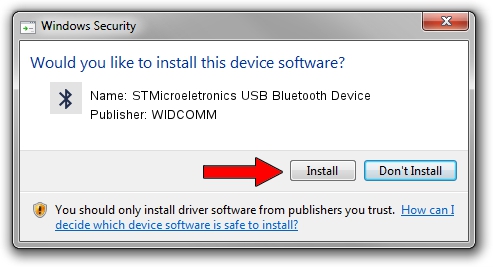Advertising seems to be blocked by your browser.
The ads help us provide this software and web site to you for free.
Please support our project by allowing our site to show ads.
Home /
Manufacturers /
WIDCOMM /
STMicroeletronics USB Bluetooth Device /
USB/VID_0483&PID_5000 /
1.4.2.8 Jun 17, 2003
Download and install WIDCOMM STMicroeletronics USB Bluetooth Device driver
STMicroeletronics USB Bluetooth Device is a Bluetooth for Windows hardware device. The developer of this driver was WIDCOMM. The hardware id of this driver is USB/VID_0483&PID_5000; this string has to match your hardware.
1. WIDCOMM STMicroeletronics USB Bluetooth Device driver - how to install it manually
- You can download from the link below the driver installer file for the WIDCOMM STMicroeletronics USB Bluetooth Device driver. The archive contains version 1.4.2.8 dated 2003-06-17 of the driver.
- Run the driver installer file from a user account with the highest privileges (rights). If your User Access Control (UAC) is started please confirm the installation of the driver and run the setup with administrative rights.
- Go through the driver setup wizard, which will guide you; it should be pretty easy to follow. The driver setup wizard will scan your computer and will install the right driver.
- When the operation finishes shutdown and restart your computer in order to use the updated driver. As you can see it was quite smple to install a Windows driver!
Size of this driver: 61686 bytes (60.24 KB)
This driver was rated with an average of 3.3 stars by 33000 users.
This driver is compatible with the following versions of Windows:
- This driver works on Windows 2000 32 bits
- This driver works on Windows Server 2003 32 bits
- This driver works on Windows XP 32 bits
- This driver works on Windows Vista 32 bits
- This driver works on Windows 7 32 bits
- This driver works on Windows 8 32 bits
- This driver works on Windows 8.1 32 bits
- This driver works on Windows 10 32 bits
- This driver works on Windows 11 32 bits
2. How to use DriverMax to install WIDCOMM STMicroeletronics USB Bluetooth Device driver
The advantage of using DriverMax is that it will setup the driver for you in the easiest possible way and it will keep each driver up to date, not just this one. How can you install a driver using DriverMax? Let's follow a few steps!
- Open DriverMax and push on the yellow button named ~SCAN FOR DRIVER UPDATES NOW~. Wait for DriverMax to analyze each driver on your PC.
- Take a look at the list of available driver updates. Scroll the list down until you find the WIDCOMM STMicroeletronics USB Bluetooth Device driver. Click the Update button.
- Finished installing the driver!

Jul 20 2016 1:33AM / Written by Daniel Statescu for DriverMax
follow @DanielStatescu