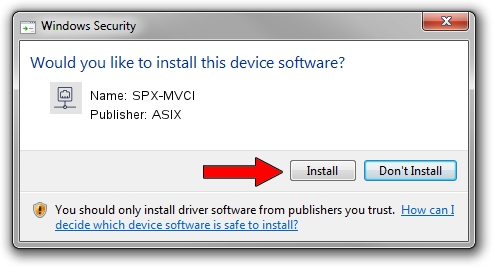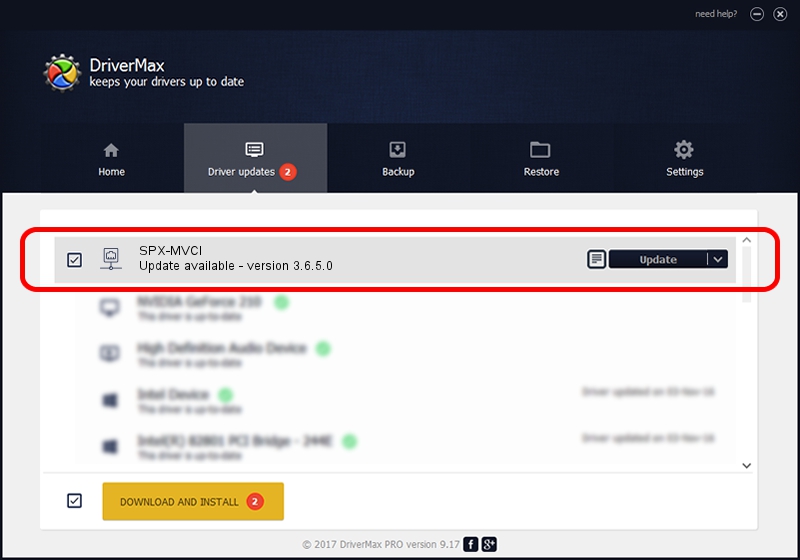Advertising seems to be blocked by your browser.
The ads help us provide this software and web site to you for free.
Please support our project by allowing our site to show ads.
ASIX SPX-MVCI - two ways of downloading and installing the driver
SPX-MVCI is a Network Adapters device. This driver was developed by ASIX. The hardware id of this driver is USB/VID_125E&PID_180D.
1. How to manually install ASIX SPX-MVCI driver
- Download the setup file for ASIX SPX-MVCI driver from the link below. This is the download link for the driver version 3.6.5.0 dated 2013-08-13.
- Run the driver setup file from a Windows account with the highest privileges (rights). If your User Access Control (UAC) is running then you will have to accept of the driver and run the setup with administrative rights.
- Go through the driver setup wizard, which should be pretty straightforward. The driver setup wizard will scan your PC for compatible devices and will install the driver.
- Shutdown and restart your PC and enjoy the new driver, as you can see it was quite smple.
This driver was installed by many users and received an average rating of 3.4 stars out of 14985 votes.
2. How to use DriverMax to install ASIX SPX-MVCI driver
The most important advantage of using DriverMax is that it will install the driver for you in the easiest possible way and it will keep each driver up to date. How can you install a driver using DriverMax? Let's follow a few steps!
- Start DriverMax and click on the yellow button that says ~SCAN FOR DRIVER UPDATES NOW~. Wait for DriverMax to scan and analyze each driver on your computer.
- Take a look at the list of detected driver updates. Search the list until you locate the ASIX SPX-MVCI driver. Click the Update button.
- That's it, you installed your first driver!

Jul 31 2016 12:41PM / Written by Andreea Kartman for DriverMax
follow @DeeaKartman