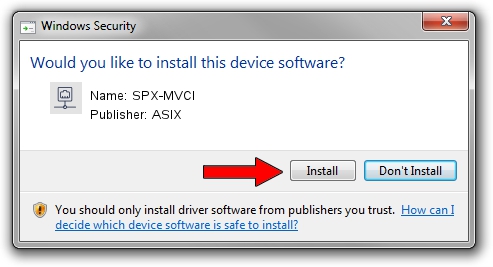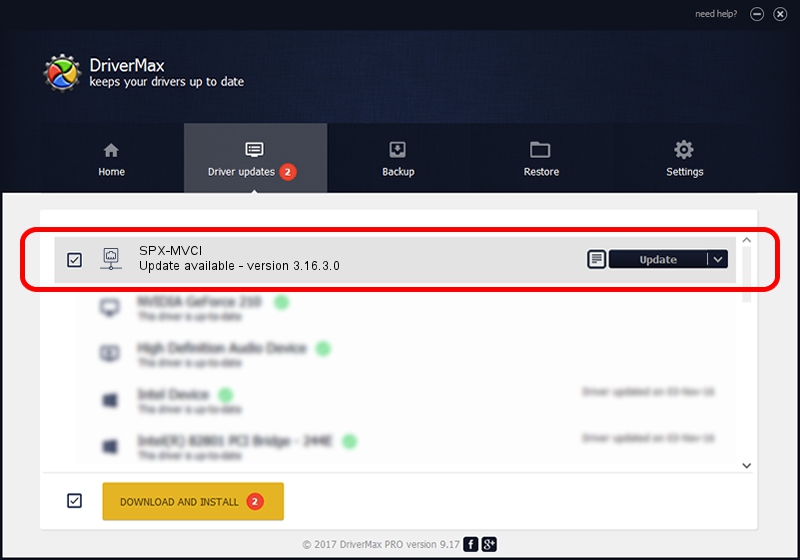Advertising seems to be blocked by your browser.
The ads help us provide this software and web site to you for free.
Please support our project by allowing our site to show ads.
Driver for ASIX SPX-MVCI - downloading and installing it
SPX-MVCI is a Network Adapters device. The developer of this driver was ASIX. The hardware id of this driver is USB/VID_125E&PID_180D; this string has to match your hardware.
1. Install ASIX SPX-MVCI driver manually
- You can download from the link below the driver setup file for the ASIX SPX-MVCI driver. The archive contains version 3.16.3.0 dated 2013-06-20 of the driver.
- Start the driver installer file from a user account with the highest privileges (rights). If your UAC (User Access Control) is running please confirm the installation of the driver and run the setup with administrative rights.
- Follow the driver installation wizard, which will guide you; it should be pretty easy to follow. The driver installation wizard will analyze your computer and will install the right driver.
- When the operation finishes restart your PC in order to use the updated driver. As you can see it was quite smple to install a Windows driver!
This driver received an average rating of 3.3 stars out of 52333 votes.
2. The easy way: using DriverMax to install ASIX SPX-MVCI driver
The most important advantage of using DriverMax is that it will setup the driver for you in just a few seconds and it will keep each driver up to date. How can you install a driver with DriverMax? Let's take a look!
- Open DriverMax and push on the yellow button named ~SCAN FOR DRIVER UPDATES NOW~. Wait for DriverMax to scan and analyze each driver on your PC.
- Take a look at the list of available driver updates. Scroll the list down until you find the ASIX SPX-MVCI driver. Click on Update.
- Finished installing the driver!

Aug 4 2016 3:53AM / Written by Dan Armano for DriverMax
follow @danarm