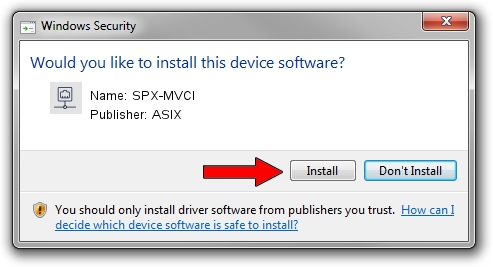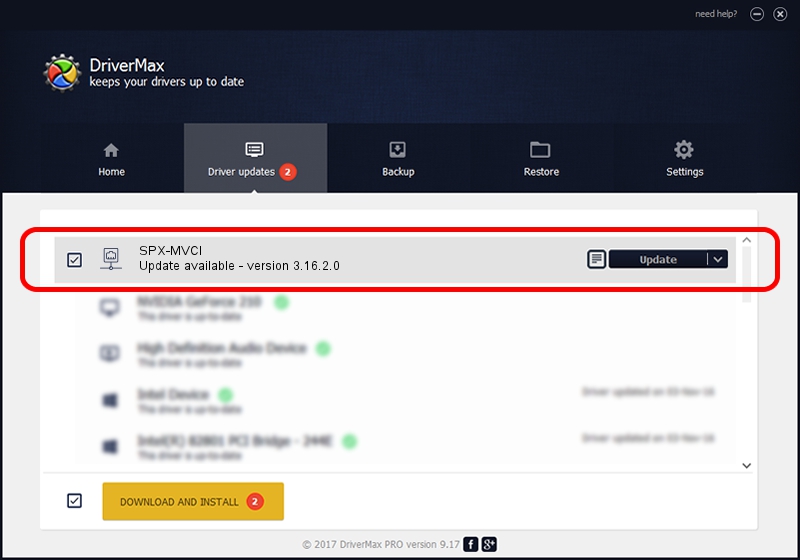Advertising seems to be blocked by your browser.
The ads help us provide this software and web site to you for free.
Please support our project by allowing our site to show ads.
ASIX SPX-MVCI - two ways of downloading and installing the driver
SPX-MVCI is a Network Adapters device. The Windows version of this driver was developed by ASIX. In order to make sure you are downloading the exact right driver the hardware id is USB/VID_125E&PID_180D.
1. ASIX SPX-MVCI - install the driver manually
- Download the setup file for ASIX SPX-MVCI driver from the location below. This is the download link for the driver version 3.16.2.0 dated 2012-10-29.
- Run the driver installation file from a Windows account with administrative rights. If your User Access Control (UAC) is enabled then you will have to confirm the installation of the driver and run the setup with administrative rights.
- Follow the driver installation wizard, which should be pretty easy to follow. The driver installation wizard will scan your PC for compatible devices and will install the driver.
- Restart your PC and enjoy the new driver, as you can see it was quite smple.
Size of this driver: 53012 bytes (51.77 KB)
This driver received an average rating of 4.3 stars out of 60119 votes.
This driver was released for the following versions of Windows:
- This driver works on Windows 8 32 bits
- This driver works on Windows 8.1 32 bits
- This driver works on Windows 10 32 bits
- This driver works on Windows 11 32 bits
2. Installing the ASIX SPX-MVCI driver using DriverMax: the easy way
The advantage of using DriverMax is that it will install the driver for you in just a few seconds and it will keep each driver up to date. How easy can you install a driver using DriverMax? Let's see!
- Open DriverMax and click on the yellow button named ~SCAN FOR DRIVER UPDATES NOW~. Wait for DriverMax to scan and analyze each driver on your PC.
- Take a look at the list of available driver updates. Scroll the list down until you locate the ASIX SPX-MVCI driver. Click on Update.
- Finished installing the driver!

Jul 9 2016 1:47AM / Written by Daniel Statescu for DriverMax
follow @DanielStatescu