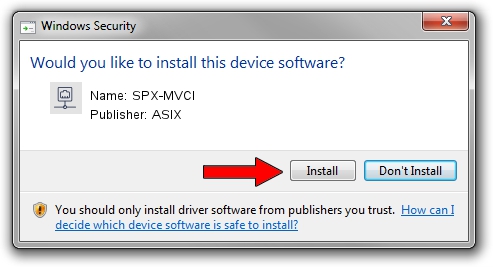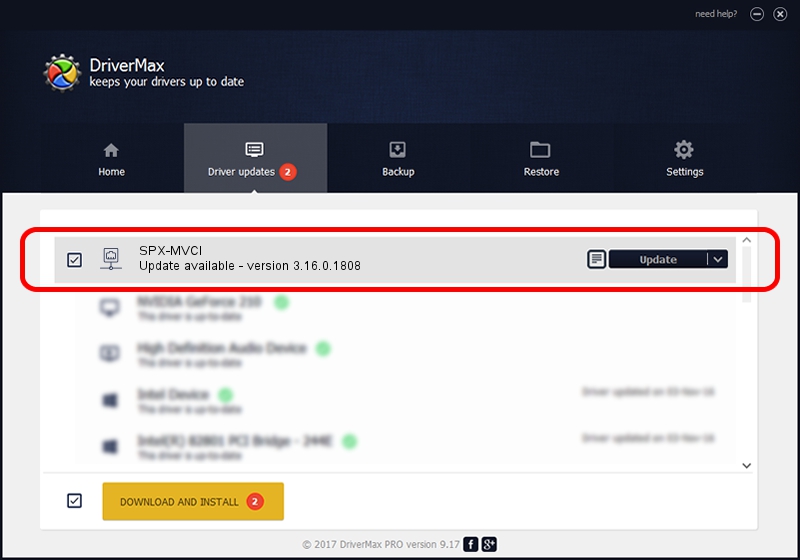Advertising seems to be blocked by your browser.
The ads help us provide this software and web site to you for free.
Please support our project by allowing our site to show ads.
Download and install ASIX SPX-MVCI driver
SPX-MVCI is a Network Adapters device. The Windows version of this driver was developed by ASIX. The hardware id of this driver is USB/VID_125E&PID_180D; this string has to match your hardware.
1. ASIX SPX-MVCI - install the driver manually
- You can download from the link below the driver setup file for the ASIX SPX-MVCI driver. The archive contains version 3.16.0.1808 released on 2012-07-05 of the driver.
- Start the driver installer file from a user account with the highest privileges (rights). If your User Access Control (UAC) is started please confirm the installation of the driver and run the setup with administrative rights.
- Follow the driver installation wizard, which will guide you; it should be pretty easy to follow. The driver installation wizard will analyze your PC and will install the right driver.
- When the operation finishes restart your PC in order to use the updated driver. It is as simple as that to install a Windows driver!
Driver file size: 44172 bytes (43.14 KB)
This driver was rated with an average of 3.8 stars by 22245 users.
This driver is fully compatible with the following versions of Windows:
- This driver works on Windows 2000 32 bits
- This driver works on Windows Server 2003 32 bits
- This driver works on Windows XP 32 bits
- This driver works on Windows Vista 32 bits
- This driver works on Windows 7 32 bits
- This driver works on Windows 8 32 bits
- This driver works on Windows 8.1 32 bits
- This driver works on Windows 10 32 bits
- This driver works on Windows 11 32 bits
2. Using DriverMax to install ASIX SPX-MVCI driver
The advantage of using DriverMax is that it will setup the driver for you in just a few seconds and it will keep each driver up to date. How can you install a driver with DriverMax? Let's follow a few steps!
- Start DriverMax and click on the yellow button that says ~SCAN FOR DRIVER UPDATES NOW~. Wait for DriverMax to analyze each driver on your PC.
- Take a look at the list of driver updates. Scroll the list down until you find the ASIX SPX-MVCI driver. Click on Update.
- That's it, you installed your first driver!

Jul 8 2016 1:20PM / Written by Dan Armano for DriverMax
follow @danarm