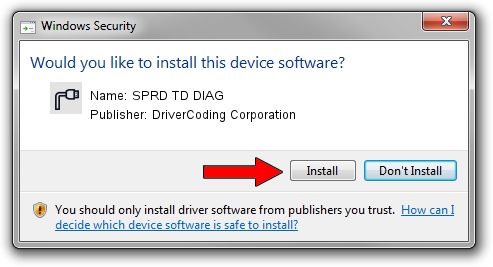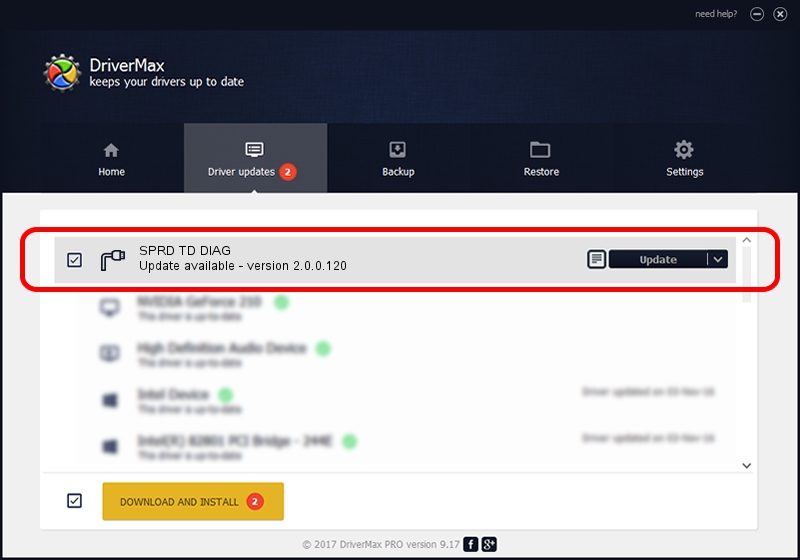Advertising seems to be blocked by your browser.
The ads help us provide this software and web site to you for free.
Please support our project by allowing our site to show ads.
Home /
Manufacturers /
DriverCoding Corporation /
SPRD TD DIAG /
USB/VID_1782&PID_5D25&MI_04 /
2.0.0.120 Jan 20, 2015
Driver for DriverCoding Corporation SPRD TD DIAG - downloading and installing it
SPRD TD DIAG is a Ports hardware device. This Windows driver was developed by DriverCoding Corporation. In order to make sure you are downloading the exact right driver the hardware id is USB/VID_1782&PID_5D25&MI_04.
1. DriverCoding Corporation SPRD TD DIAG - install the driver manually
- Download the driver setup file for DriverCoding Corporation SPRD TD DIAG driver from the link below. This download link is for the driver version 2.0.0.120 released on 2015-01-20.
- Start the driver setup file from a Windows account with administrative rights. If your UAC (User Access Control) is enabled then you will have to confirm the installation of the driver and run the setup with administrative rights.
- Go through the driver setup wizard, which should be pretty straightforward. The driver setup wizard will analyze your PC for compatible devices and will install the driver.
- Shutdown and restart your PC and enjoy the updated driver, as you can see it was quite smple.
Driver file size: 1705623 bytes (1.63 MB)
This driver was installed by many users and received an average rating of 4.7 stars out of 91872 votes.
This driver will work for the following versions of Windows:
- This driver works on Windows 2000 64 bits
- This driver works on Windows Server 2003 64 bits
- This driver works on Windows XP 64 bits
- This driver works on Windows Vista 64 bits
- This driver works on Windows 7 64 bits
- This driver works on Windows 8 64 bits
- This driver works on Windows 8.1 64 bits
- This driver works on Windows 10 64 bits
- This driver works on Windows 11 64 bits
2. The easy way: using DriverMax to install DriverCoding Corporation SPRD TD DIAG driver
The advantage of using DriverMax is that it will install the driver for you in the easiest possible way and it will keep each driver up to date. How can you install a driver using DriverMax? Let's take a look!
- Open DriverMax and press on the yellow button that says ~SCAN FOR DRIVER UPDATES NOW~. Wait for DriverMax to scan and analyze each driver on your PC.
- Take a look at the list of driver updates. Search the list until you find the DriverCoding Corporation SPRD TD DIAG driver. Click the Update button.
- That's it, you installed your first driver!

Jun 9 2024 12:25PM / Written by Daniel Statescu for DriverMax
follow @DanielStatescu