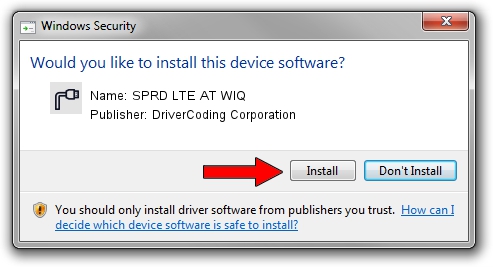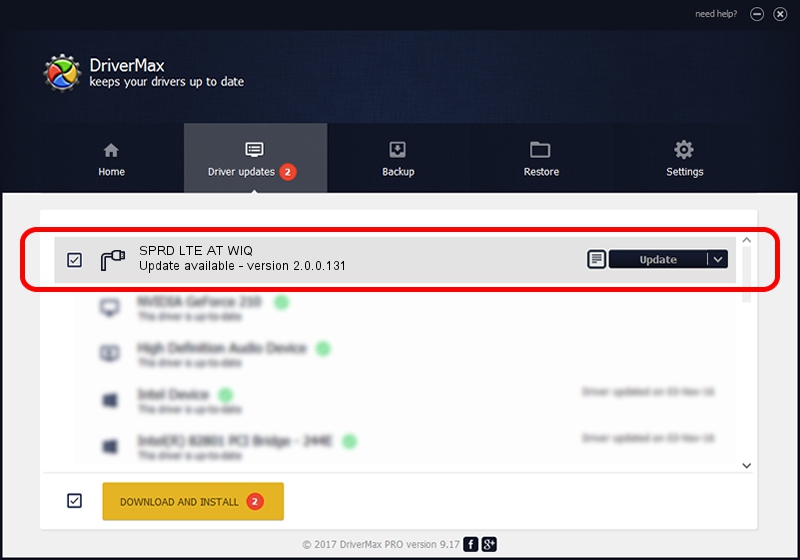Advertising seems to be blocked by your browser.
The ads help us provide this software and web site to you for free.
Please support our project by allowing our site to show ads.
Home /
Manufacturers /
DriverCoding Corporation /
SPRD LTE AT WIQ /
USB/VID_1782&PID_5D21&MI_08 /
2.0.0.131 Apr 07, 2016
Download and install DriverCoding Corporation SPRD LTE AT WIQ driver
SPRD LTE AT WIQ is a Ports device. The Windows version of this driver was developed by DriverCoding Corporation. The hardware id of this driver is USB/VID_1782&PID_5D21&MI_08.
1. How to manually install DriverCoding Corporation SPRD LTE AT WIQ driver
- Download the driver setup file for DriverCoding Corporation SPRD LTE AT WIQ driver from the link below. This download link is for the driver version 2.0.0.131 released on 2016-04-07.
- Run the driver setup file from a Windows account with administrative rights. If your UAC (User Access Control) is started then you will have to accept of the driver and run the setup with administrative rights.
- Go through the driver setup wizard, which should be quite straightforward. The driver setup wizard will scan your PC for compatible devices and will install the driver.
- Shutdown and restart your computer and enjoy the fresh driver, as you can see it was quite smple.
Driver file size: 1706441 bytes (1.63 MB)
This driver received an average rating of 4.1 stars out of 73367 votes.
This driver will work for the following versions of Windows:
- This driver works on Windows 2000 64 bits
- This driver works on Windows Server 2003 64 bits
- This driver works on Windows XP 64 bits
- This driver works on Windows Vista 64 bits
- This driver works on Windows 7 64 bits
- This driver works on Windows 8 64 bits
- This driver works on Windows 8.1 64 bits
- This driver works on Windows 10 64 bits
- This driver works on Windows 11 64 bits
2. Installing the DriverCoding Corporation SPRD LTE AT WIQ driver using DriverMax: the easy way
The most important advantage of using DriverMax is that it will setup the driver for you in the easiest possible way and it will keep each driver up to date, not just this one. How can you install a driver with DriverMax? Let's follow a few steps!
- Start DriverMax and click on the yellow button named ~SCAN FOR DRIVER UPDATES NOW~. Wait for DriverMax to scan and analyze each driver on your computer.
- Take a look at the list of available driver updates. Search the list until you locate the DriverCoding Corporation SPRD LTE AT WIQ driver. Click on Update.
- That's all, the driver is now installed!