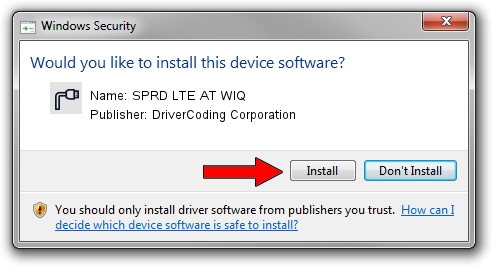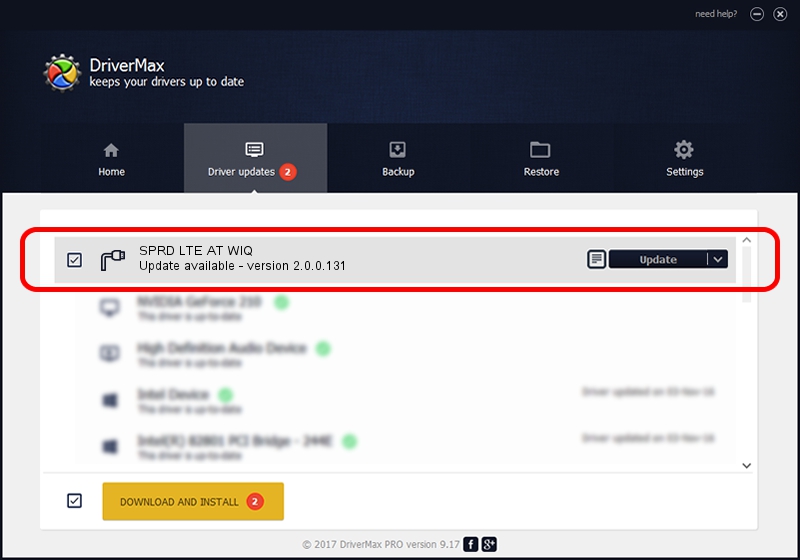Advertising seems to be blocked by your browser.
The ads help us provide this software and web site to you for free.
Please support our project by allowing our site to show ads.
Home /
Manufacturers /
DriverCoding Corporation /
SPRD LTE AT WIQ /
USB/VID_1782&PID_4012&MI_07 /
2.0.0.131 Apr 07, 2016
Download and install DriverCoding Corporation SPRD LTE AT WIQ driver
SPRD LTE AT WIQ is a Ports hardware device. This Windows driver was developed by DriverCoding Corporation. The hardware id of this driver is USB/VID_1782&PID_4012&MI_07; this string has to match your hardware.
1. Install DriverCoding Corporation SPRD LTE AT WIQ driver manually
- Download the driver setup file for DriverCoding Corporation SPRD LTE AT WIQ driver from the location below. This is the download link for the driver version 2.0.0.131 dated 2016-04-07.
- Start the driver installation file from a Windows account with administrative rights. If your User Access Control (UAC) is enabled then you will have to confirm the installation of the driver and run the setup with administrative rights.
- Go through the driver installation wizard, which should be pretty straightforward. The driver installation wizard will analyze your PC for compatible devices and will install the driver.
- Restart your computer and enjoy the fresh driver, it is as simple as that.
The file size of this driver is 1706441 bytes (1.63 MB)
Driver rating 5 stars out of 75017 votes.
This driver is compatible with the following versions of Windows:
- This driver works on Windows 2000 64 bits
- This driver works on Windows Server 2003 64 bits
- This driver works on Windows XP 64 bits
- This driver works on Windows Vista 64 bits
- This driver works on Windows 7 64 bits
- This driver works on Windows 8 64 bits
- This driver works on Windows 8.1 64 bits
- This driver works on Windows 10 64 bits
- This driver works on Windows 11 64 bits
2. How to use DriverMax to install DriverCoding Corporation SPRD LTE AT WIQ driver
The advantage of using DriverMax is that it will setup the driver for you in the easiest possible way and it will keep each driver up to date, not just this one. How easy can you install a driver with DriverMax? Let's see!
- Open DriverMax and click on the yellow button that says ~SCAN FOR DRIVER UPDATES NOW~. Wait for DriverMax to scan and analyze each driver on your computer.
- Take a look at the list of available driver updates. Search the list until you find the DriverCoding Corporation SPRD LTE AT WIQ driver. Click the Update button.
- That's it, you installed your first driver!

Jul 2 2024 3:10PM / Written by Daniel Statescu for DriverMax
follow @DanielStatescu