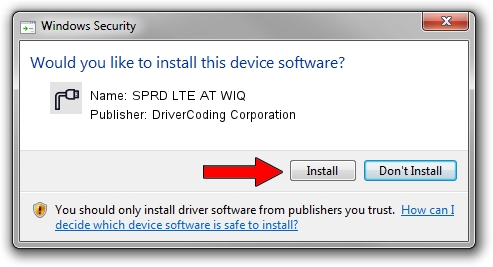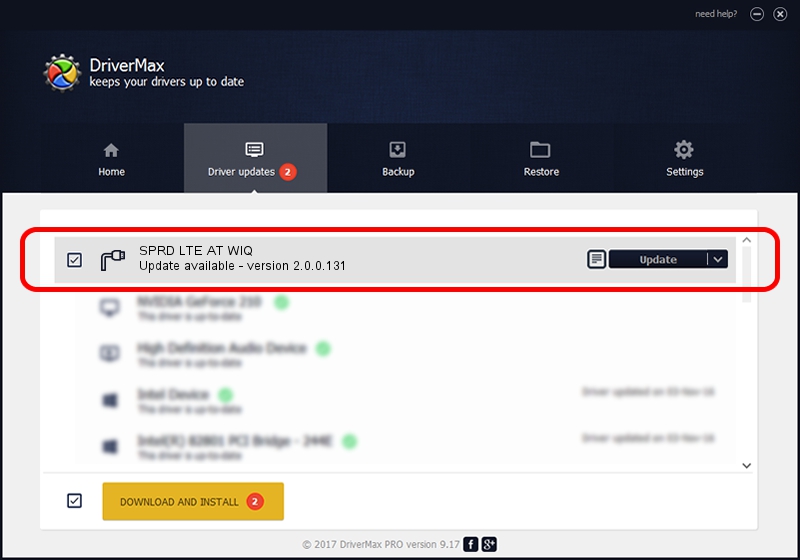Advertising seems to be blocked by your browser.
The ads help us provide this software and web site to you for free.
Please support our project by allowing our site to show ads.
Home /
Manufacturers /
DriverCoding Corporation /
SPRD LTE AT WIQ /
USB/VID_1782&PID_4002&MI_07 /
2.0.0.131 Apr 07, 2016
DriverCoding Corporation SPRD LTE AT WIQ how to download and install the driver
SPRD LTE AT WIQ is a Ports device. This Windows driver was developed by DriverCoding Corporation. In order to make sure you are downloading the exact right driver the hardware id is USB/VID_1782&PID_4002&MI_07.
1. Manually install DriverCoding Corporation SPRD LTE AT WIQ driver
- Download the setup file for DriverCoding Corporation SPRD LTE AT WIQ driver from the location below. This download link is for the driver version 2.0.0.131 dated 2016-04-07.
- Start the driver setup file from a Windows account with the highest privileges (rights). If your User Access Control (UAC) is started then you will have to accept of the driver and run the setup with administrative rights.
- Go through the driver setup wizard, which should be quite easy to follow. The driver setup wizard will scan your PC for compatible devices and will install the driver.
- Restart your computer and enjoy the updated driver, as you can see it was quite smple.
The file size of this driver is 1706441 bytes (1.63 MB)
This driver was rated with an average of 4.2 stars by 75083 users.
This driver will work for the following versions of Windows:
- This driver works on Windows 2000 64 bits
- This driver works on Windows Server 2003 64 bits
- This driver works on Windows XP 64 bits
- This driver works on Windows Vista 64 bits
- This driver works on Windows 7 64 bits
- This driver works on Windows 8 64 bits
- This driver works on Windows 8.1 64 bits
- This driver works on Windows 10 64 bits
- This driver works on Windows 11 64 bits
2. How to use DriverMax to install DriverCoding Corporation SPRD LTE AT WIQ driver
The most important advantage of using DriverMax is that it will install the driver for you in just a few seconds and it will keep each driver up to date. How easy can you install a driver with DriverMax? Let's follow a few steps!
- Start DriverMax and push on the yellow button named ~SCAN FOR DRIVER UPDATES NOW~. Wait for DriverMax to scan and analyze each driver on your computer.
- Take a look at the list of driver updates. Scroll the list down until you find the DriverCoding Corporation SPRD LTE AT WIQ driver. Click on Update.
- Enjoy using the updated driver! :)

Jul 2 2024 3:08PM / Written by Dan Armano for DriverMax
follow @danarm