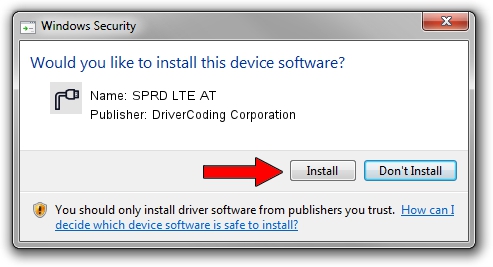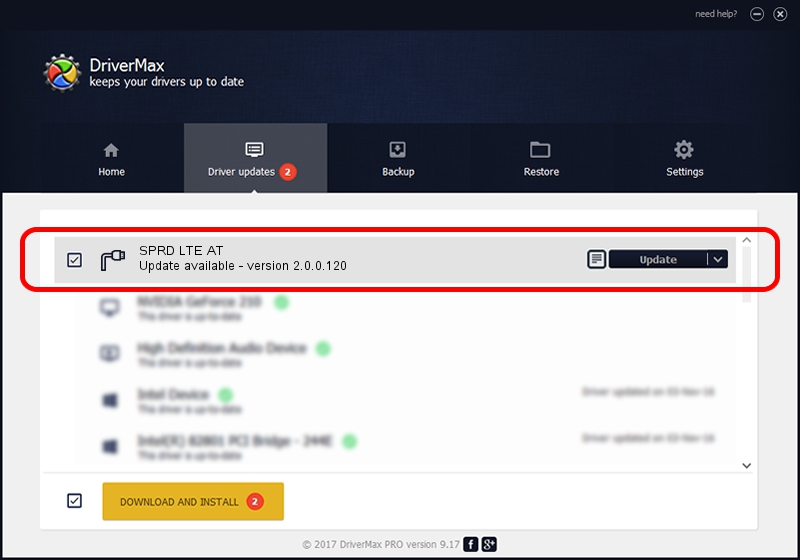Advertising seems to be blocked by your browser.
The ads help us provide this software and web site to you for free.
Please support our project by allowing our site to show ads.
Home /
Manufacturers /
DriverCoding Corporation /
SPRD LTE AT /
USB/VID_2970&PID_5D24&MI_07 /
2.0.0.120 Jan 20, 2015
DriverCoding Corporation SPRD LTE AT driver download and installation
SPRD LTE AT is a Ports device. The developer of this driver was DriverCoding Corporation. USB/VID_2970&PID_5D24&MI_07 is the matching hardware id of this device.
1. DriverCoding Corporation SPRD LTE AT - install the driver manually
- Download the setup file for DriverCoding Corporation SPRD LTE AT driver from the location below. This download link is for the driver version 2.0.0.120 released on 2015-01-20.
- Start the driver setup file from a Windows account with the highest privileges (rights). If your UAC (User Access Control) is running then you will have to confirm the installation of the driver and run the setup with administrative rights.
- Go through the driver installation wizard, which should be pretty straightforward. The driver installation wizard will analyze your PC for compatible devices and will install the driver.
- Restart your PC and enjoy the updated driver, as you can see it was quite smple.
Download size of the driver: 1705621 bytes (1.63 MB)
Driver rating 4.9 stars out of 14601 votes.
This driver was released for the following versions of Windows:
- This driver works on Windows 2000 64 bits
- This driver works on Windows Server 2003 64 bits
- This driver works on Windows XP 64 bits
- This driver works on Windows Vista 64 bits
- This driver works on Windows 7 64 bits
- This driver works on Windows 8 64 bits
- This driver works on Windows 8.1 64 bits
- This driver works on Windows 10 64 bits
- This driver works on Windows 11 64 bits
2. Using DriverMax to install DriverCoding Corporation SPRD LTE AT driver
The advantage of using DriverMax is that it will install the driver for you in just a few seconds and it will keep each driver up to date. How can you install a driver with DriverMax? Let's take a look!
- Open DriverMax and click on the yellow button that says ~SCAN FOR DRIVER UPDATES NOW~. Wait for DriverMax to scan and analyze each driver on your PC.
- Take a look at the list of available driver updates. Scroll the list down until you find the DriverCoding Corporation SPRD LTE AT driver. Click the Update button.
- Finished installing the driver!

Mar 22 2024 10:57PM / Written by Andreea Kartman for DriverMax
follow @DeeaKartman