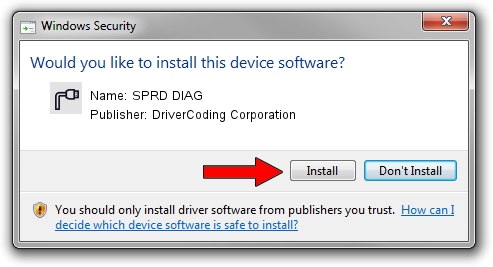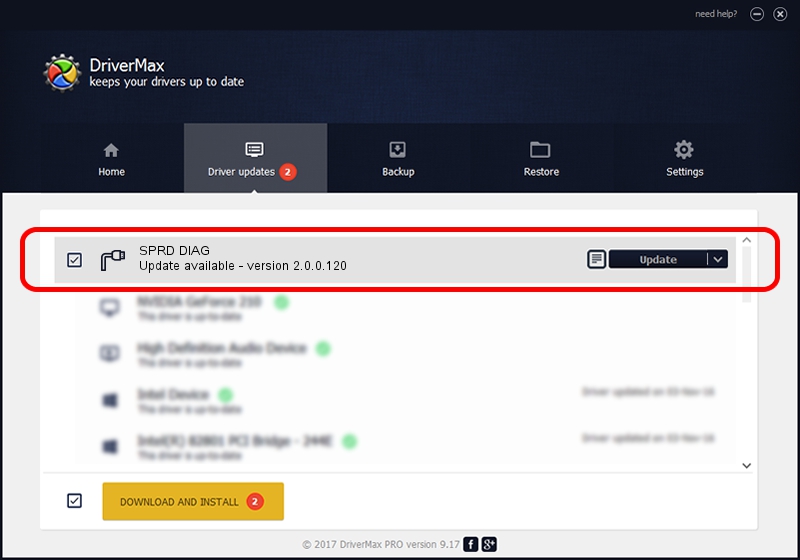Advertising seems to be blocked by your browser.
The ads help us provide this software and web site to you for free.
Please support our project by allowing our site to show ads.
Home /
Manufacturers /
DriverCoding Corporation /
SPRD DIAG /
USB/VID_1782&PID_5D21&MI_04 /
2.0.0.120 Jan 20, 2015
Driver for DriverCoding Corporation SPRD DIAG - downloading and installing it
SPRD DIAG is a Ports device. The developer of this driver was DriverCoding Corporation. In order to make sure you are downloading the exact right driver the hardware id is USB/VID_1782&PID_5D21&MI_04.
1. Install DriverCoding Corporation SPRD DIAG driver manually
- Download the driver setup file for DriverCoding Corporation SPRD DIAG driver from the link below. This is the download link for the driver version 2.0.0.120 dated 2015-01-20.
- Start the driver installation file from a Windows account with administrative rights. If your User Access Control (UAC) is started then you will have to confirm the installation of the driver and run the setup with administrative rights.
- Go through the driver installation wizard, which should be quite easy to follow. The driver installation wizard will scan your PC for compatible devices and will install the driver.
- Restart your PC and enjoy the new driver, as you can see it was quite smple.
File size of the driver: 1705623 bytes (1.63 MB)
This driver was installed by many users and received an average rating of 4.2 stars out of 90893 votes.
This driver will work for the following versions of Windows:
- This driver works on Windows 2000 64 bits
- This driver works on Windows Server 2003 64 bits
- This driver works on Windows XP 64 bits
- This driver works on Windows Vista 64 bits
- This driver works on Windows 7 64 bits
- This driver works on Windows 8 64 bits
- This driver works on Windows 8.1 64 bits
- This driver works on Windows 10 64 bits
- This driver works on Windows 11 64 bits
2. How to install DriverCoding Corporation SPRD DIAG driver using DriverMax
The most important advantage of using DriverMax is that it will install the driver for you in the easiest possible way and it will keep each driver up to date, not just this one. How can you install a driver using DriverMax? Let's follow a few steps!
- Start DriverMax and push on the yellow button named ~SCAN FOR DRIVER UPDATES NOW~. Wait for DriverMax to analyze each driver on your PC.
- Take a look at the list of detected driver updates. Scroll the list down until you locate the DriverCoding Corporation SPRD DIAG driver. Click on Update.
- That's it, you installed your first driver!

Jun 9 2024 12:22PM / Written by Dan Armano for DriverMax
follow @danarm