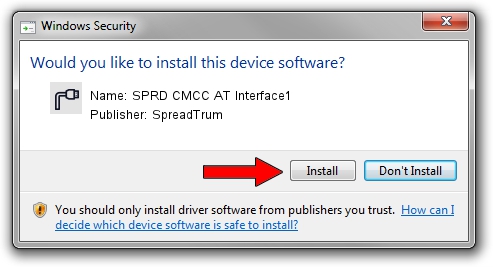Advertising seems to be blocked by your browser.
The ads help us provide this software and web site to you for free.
Please support our project by allowing our site to show ads.
Home /
Manufacturers /
SpreadTrum /
SPRD CMCC AT Interface1 /
USBCDCACM/VID_1782&PID_3D11&4 /
2.4.0.27 Feb 28, 2011
SpreadTrum SPRD CMCC AT Interface1 how to download and install the driver
SPRD CMCC AT Interface1 is a Ports device. This Windows driver was developed by SpreadTrum. In order to make sure you are downloading the exact right driver the hardware id is USBCDCACM/VID_1782&PID_3D11&4.
1. How to manually install SpreadTrum SPRD CMCC AT Interface1 driver
- Download the setup file for SpreadTrum SPRD CMCC AT Interface1 driver from the location below. This is the download link for the driver version 2.4.0.27 released on 2011-02-28.
- Run the driver setup file from a Windows account with the highest privileges (rights). If your User Access Control (UAC) is running then you will have to accept of the driver and run the setup with administrative rights.
- Follow the driver installation wizard, which should be pretty easy to follow. The driver installation wizard will scan your PC for compatible devices and will install the driver.
- Shutdown and restart your PC and enjoy the new driver, it is as simple as that.
This driver received an average rating of 3.3 stars out of 22837 votes.
2. How to use DriverMax to install SpreadTrum SPRD CMCC AT Interface1 driver
The most important advantage of using DriverMax is that it will install the driver for you in just a few seconds and it will keep each driver up to date, not just this one. How easy can you install a driver using DriverMax? Let's take a look!
- Open DriverMax and push on the yellow button named ~SCAN FOR DRIVER UPDATES NOW~. Wait for DriverMax to analyze each driver on your PC.
- Take a look at the list of detected driver updates. Search the list until you locate the SpreadTrum SPRD CMCC AT Interface1 driver. Click the Update button.
- Enjoy using the updated driver! :)

Jul 13 2016 11:45AM / Written by Andreea Kartman for DriverMax
follow @DeeaKartman