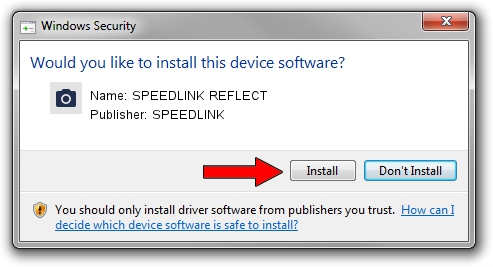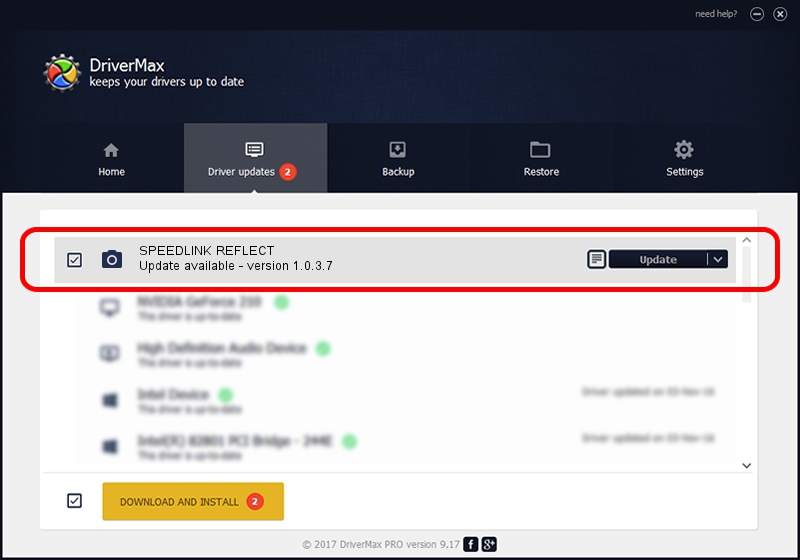Advertising seems to be blocked by your browser.
The ads help us provide this software and web site to you for free.
Please support our project by allowing our site to show ads.
Home /
Manufacturers /
SPEEDLINK /
SPEEDLINK REFLECT /
USB/VID_2084&PID_0302&MI_00 /
1.0.3.7 Oct 07, 2013
Driver for SPEEDLINK SPEEDLINK REFLECT - downloading and installing it
SPEEDLINK REFLECT is a Imaging Devices device. This driver was developed by SPEEDLINK. The hardware id of this driver is USB/VID_2084&PID_0302&MI_00; this string has to match your hardware.
1. SPEEDLINK SPEEDLINK REFLECT driver - how to install it manually
- You can download from the link below the driver installer file for the SPEEDLINK SPEEDLINK REFLECT driver. The archive contains version 1.0.3.7 released on 2013-10-07 of the driver.
- Start the driver installer file from a user account with administrative rights. If your User Access Control Service (UAC) is started please confirm the installation of the driver and run the setup with administrative rights.
- Go through the driver installation wizard, which will guide you; it should be quite easy to follow. The driver installation wizard will analyze your computer and will install the right driver.
- When the operation finishes shutdown and restart your computer in order to use the updated driver. As you can see it was quite smple to install a Windows driver!
Size of this driver: 2466647 bytes (2.35 MB)
Driver rating 4.3 stars out of 35550 votes.
This driver is compatible with the following versions of Windows:
- This driver works on Windows 2000 32 bits
- This driver works on Windows Server 2003 32 bits
- This driver works on Windows XP 32 bits
- This driver works on Windows Vista 32 bits
- This driver works on Windows 7 32 bits
- This driver works on Windows 8 32 bits
- This driver works on Windows 8.1 32 bits
- This driver works on Windows 10 32 bits
- This driver works on Windows 11 32 bits
2. How to install SPEEDLINK SPEEDLINK REFLECT driver using DriverMax
The advantage of using DriverMax is that it will install the driver for you in the easiest possible way and it will keep each driver up to date, not just this one. How easy can you install a driver using DriverMax? Let's follow a few steps!
- Open DriverMax and push on the yellow button named ~SCAN FOR DRIVER UPDATES NOW~. Wait for DriverMax to scan and analyze each driver on your computer.
- Take a look at the list of detected driver updates. Scroll the list down until you find the SPEEDLINK SPEEDLINK REFLECT driver. Click the Update button.
- That's all, the driver is now installed!

Jun 20 2016 12:48PM / Written by Dan Armano for DriverMax
follow @danarm