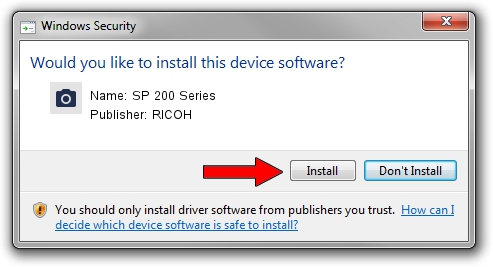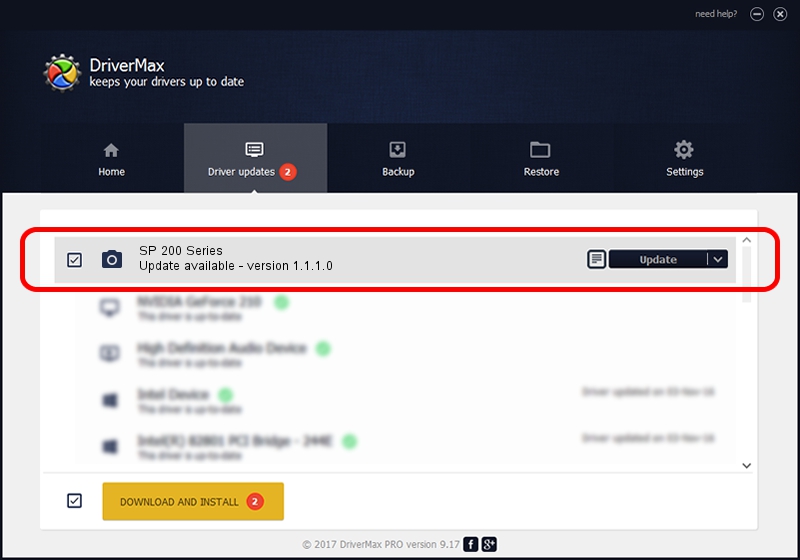Advertising seems to be blocked by your browser.
The ads help us provide this software and web site to you for free.
Please support our project by allowing our site to show ads.
RICOH SP 200 Series how to download and install the driver
SP 200 Series is a Imaging Devices hardware device. The Windows version of this driver was developed by RICOH. USB/VID_05CA&PID_043F&MI_00 is the matching hardware id of this device.
1. Install RICOH SP 200 Series driver manually
- You can download from the link below the driver setup file for the RICOH SP 200 Series driver. The archive contains version 1.1.1.0 released on 2013-02-25 of the driver.
- Start the driver installer file from a user account with administrative rights. If your User Access Control Service (UAC) is enabled please accept of the driver and run the setup with administrative rights.
- Follow the driver installation wizard, which will guide you; it should be pretty easy to follow. The driver installation wizard will analyze your PC and will install the right driver.
- When the operation finishes shutdown and restart your PC in order to use the updated driver. As you can see it was quite smple to install a Windows driver!
This driver was rated with an average of 3.2 stars by 58231 users.
2. The easy way: using DriverMax to install RICOH SP 200 Series driver
The most important advantage of using DriverMax is that it will install the driver for you in the easiest possible way and it will keep each driver up to date, not just this one. How easy can you install a driver with DriverMax? Let's see!
- Open DriverMax and press on the yellow button named ~SCAN FOR DRIVER UPDATES NOW~. Wait for DriverMax to scan and analyze each driver on your computer.
- Take a look at the list of available driver updates. Scroll the list down until you locate the RICOH SP 200 Series driver. Click the Update button.
- That's all, the driver is now installed!

Aug 13 2016 8:59PM / Written by Dan Armano for DriverMax
follow @danarm