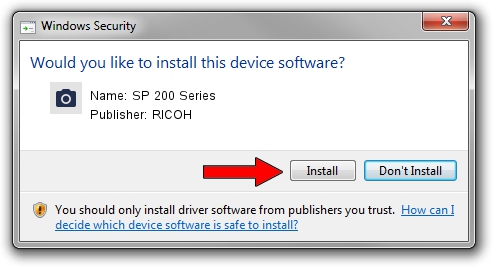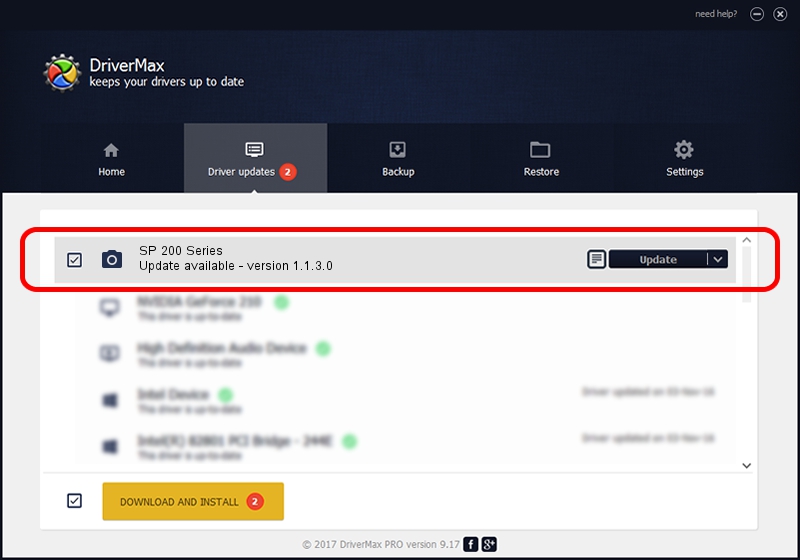Advertising seems to be blocked by your browser.
The ads help us provide this software and web site to you for free.
Please support our project by allowing our site to show ads.
RICOH SP 200 Series how to download and install the driver
SP 200 Series is a Imaging Devices hardware device. This Windows driver was developed by RICOH. The hardware id of this driver is USB/VID_05CA&PID_043E&MI_00; this string has to match your hardware.
1. Manually install RICOH SP 200 Series driver
- Download the setup file for RICOH SP 200 Series driver from the link below. This is the download link for the driver version 1.1.3.0 dated 2013-09-05.
- Run the driver setup file from a Windows account with the highest privileges (rights). If your UAC (User Access Control) is running then you will have to confirm the installation of the driver and run the setup with administrative rights.
- Follow the driver installation wizard, which should be pretty straightforward. The driver installation wizard will analyze your PC for compatible devices and will install the driver.
- Shutdown and restart your computer and enjoy the new driver, as you can see it was quite smple.
Driver file size: 4332545 bytes (4.13 MB)
This driver received an average rating of 5 stars out of 91075 votes.
This driver is fully compatible with the following versions of Windows:
- This driver works on Windows Server 2003 64 bits
- This driver works on Windows XP 64 bits
- This driver works on Windows Vista 64 bits
- This driver works on Windows 7 64 bits
- This driver works on Windows 8 64 bits
- This driver works on Windows 8.1 64 bits
- This driver works on Windows 10 64 bits
- This driver works on Windows 11 64 bits
2. Using DriverMax to install RICOH SP 200 Series driver
The advantage of using DriverMax is that it will install the driver for you in just a few seconds and it will keep each driver up to date. How easy can you install a driver with DriverMax? Let's see!
- Start DriverMax and press on the yellow button that says ~SCAN FOR DRIVER UPDATES NOW~. Wait for DriverMax to scan and analyze each driver on your computer.
- Take a look at the list of available driver updates. Search the list until you find the RICOH SP 200 Series driver. Click the Update button.
- Enjoy using the updated driver! :)

May 18 2024 11:06PM / Written by Dan Armano for DriverMax
follow @danarm