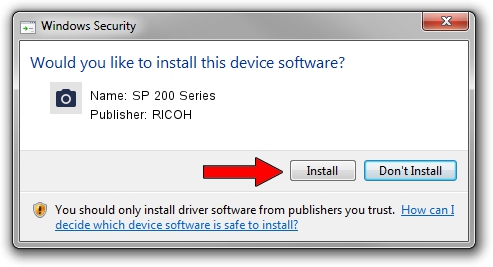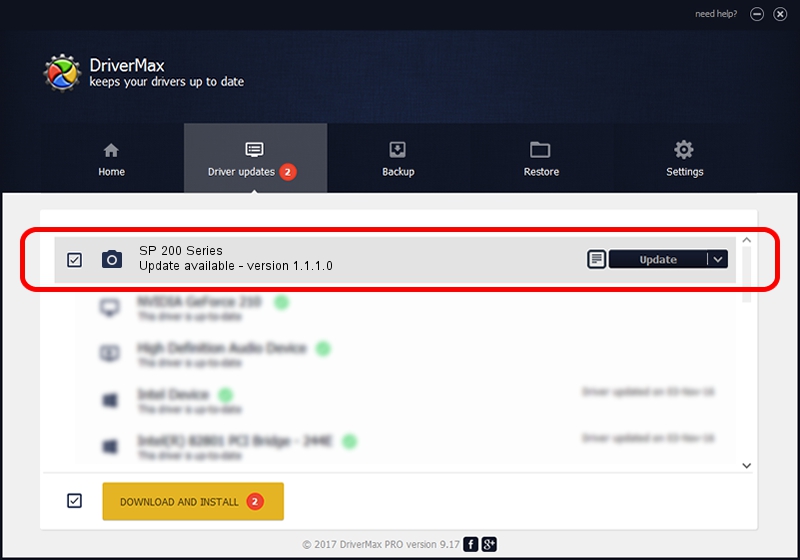Advertising seems to be blocked by your browser.
The ads help us provide this software and web site to you for free.
Please support our project by allowing our site to show ads.
RICOH SP 200 Series how to download and install the driver
SP 200 Series is a Imaging Devices hardware device. This Windows driver was developed by RICOH. USB/VID_05CA&PID_043E&MI_00 is the matching hardware id of this device.
1. How to manually install RICOH SP 200 Series driver
- Download the driver setup file for RICOH SP 200 Series driver from the link below. This download link is for the driver version 1.1.1.0 released on 2013-02-25.
- Start the driver installation file from a Windows account with administrative rights. If your User Access Control Service (UAC) is enabled then you will have to confirm the installation of the driver and run the setup with administrative rights.
- Go through the driver installation wizard, which should be quite easy to follow. The driver installation wizard will scan your PC for compatible devices and will install the driver.
- Shutdown and restart your computer and enjoy the updated driver, it is as simple as that.
Driver rating 3.8 stars out of 57255 votes.
2. Using DriverMax to install RICOH SP 200 Series driver
The advantage of using DriverMax is that it will setup the driver for you in the easiest possible way and it will keep each driver up to date, not just this one. How can you install a driver using DriverMax? Let's follow a few steps!
- Open DriverMax and click on the yellow button named ~SCAN FOR DRIVER UPDATES NOW~. Wait for DriverMax to scan and analyze each driver on your PC.
- Take a look at the list of available driver updates. Scroll the list down until you find the RICOH SP 200 Series driver. Click on Update.
- Enjoy using the updated driver! :)

Aug 13 2016 8:57PM / Written by Daniel Statescu for DriverMax
follow @DanielStatescu