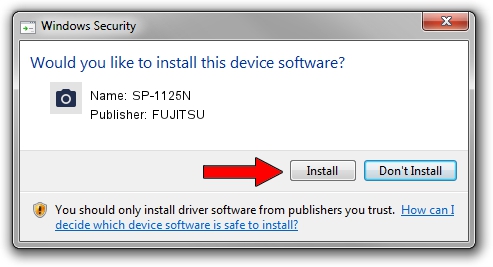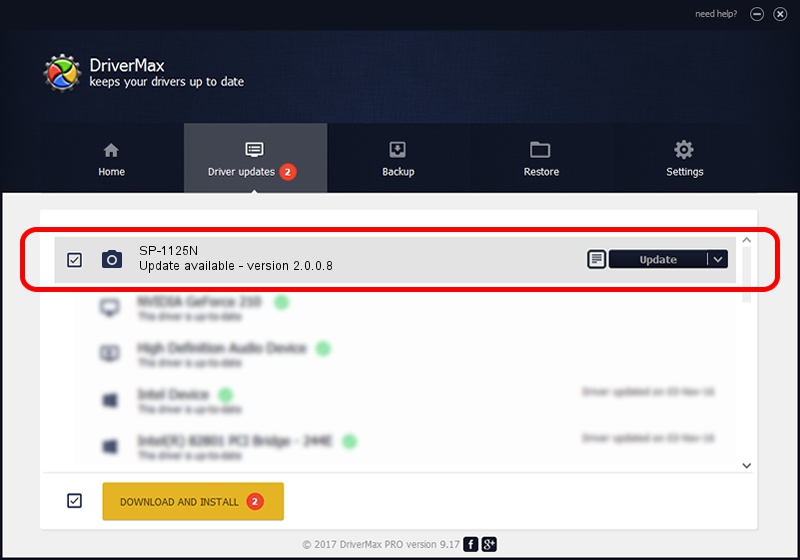Advertising seems to be blocked by your browser.
The ads help us provide this software and web site to you for free.
Please support our project by allowing our site to show ads.
FUJITSU SP-1125N how to download and install the driver
SP-1125N is a Imaging Devices device. This Windows driver was developed by FUJITSU. The hardware id of this driver is USB/VID_04C5&PID_1626; this string has to match your hardware.
1. Install FUJITSU SP-1125N driver manually
- Download the driver setup file for FUJITSU SP-1125N driver from the location below. This is the download link for the driver version 2.0.0.8 released on 2020-05-23.
- Run the driver installation file from a Windows account with the highest privileges (rights). If your User Access Control (UAC) is running then you will have to accept of the driver and run the setup with administrative rights.
- Go through the driver setup wizard, which should be pretty easy to follow. The driver setup wizard will scan your PC for compatible devices and will install the driver.
- Restart your computer and enjoy the fresh driver, it is as simple as that.
This driver was installed by many users and received an average rating of 3.5 stars out of 90764 votes.
2. Installing the FUJITSU SP-1125N driver using DriverMax: the easy way
The advantage of using DriverMax is that it will setup the driver for you in just a few seconds and it will keep each driver up to date. How easy can you install a driver with DriverMax? Let's take a look!
- Open DriverMax and push on the yellow button that says ~SCAN FOR DRIVER UPDATES NOW~. Wait for DriverMax to scan and analyze each driver on your PC.
- Take a look at the list of driver updates. Search the list until you locate the FUJITSU SP-1125N driver. Click on Update.
- Finished installing the driver!

Aug 13 2024 5:35PM / Written by Dan Armano for DriverMax
follow @danarm