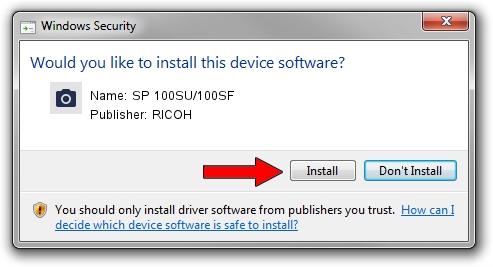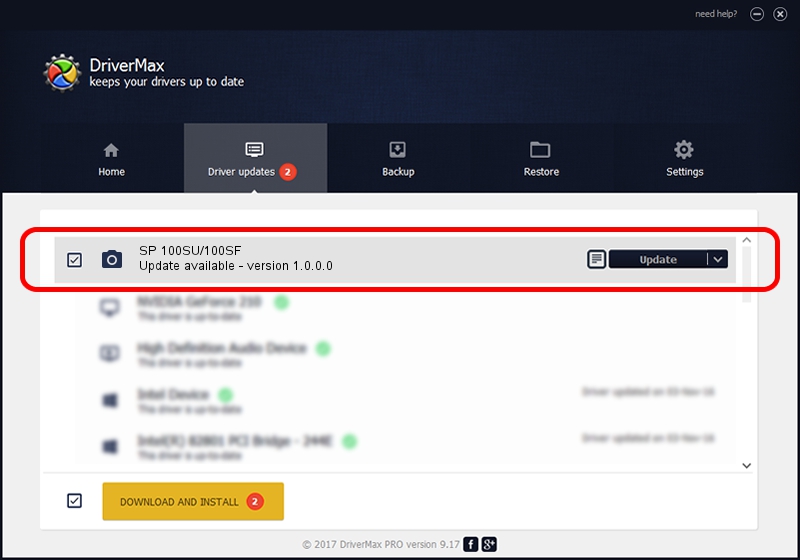Advertising seems to be blocked by your browser.
The ads help us provide this software and web site to you for free.
Please support our project by allowing our site to show ads.
RICOH SP 100SU/100SF - two ways of downloading and installing the driver
SP 100SU/100SF is a Imaging Devices hardware device. This Windows driver was developed by RICOH. In order to make sure you are downloading the exact right driver the hardware id is USB/VID_05CA&PID_042C&MI_00.
1. RICOH SP 100SU/100SF - install the driver manually
- Download the driver setup file for RICOH SP 100SU/100SF driver from the link below. This download link is for the driver version 1.0.0.0 dated 2011-11-25.
- Run the driver installation file from a Windows account with administrative rights. If your User Access Control Service (UAC) is running then you will have to confirm the installation of the driver and run the setup with administrative rights.
- Follow the driver setup wizard, which should be quite easy to follow. The driver setup wizard will scan your PC for compatible devices and will install the driver.
- Shutdown and restart your computer and enjoy the fresh driver, it is as simple as that.
This driver was rated with an average of 3.2 stars by 36499 users.
2. How to use DriverMax to install RICOH SP 100SU/100SF driver
The advantage of using DriverMax is that it will install the driver for you in the easiest possible way and it will keep each driver up to date. How easy can you install a driver with DriverMax? Let's see!
- Open DriverMax and click on the yellow button that says ~SCAN FOR DRIVER UPDATES NOW~. Wait for DriverMax to scan and analyze each driver on your computer.
- Take a look at the list of detected driver updates. Scroll the list down until you find the RICOH SP 100SU/100SF driver. Click on Update.
- That's all, the driver is now installed!

Jul 9 2016 10:58PM / Written by Andreea Kartman for DriverMax
follow @DeeaKartman