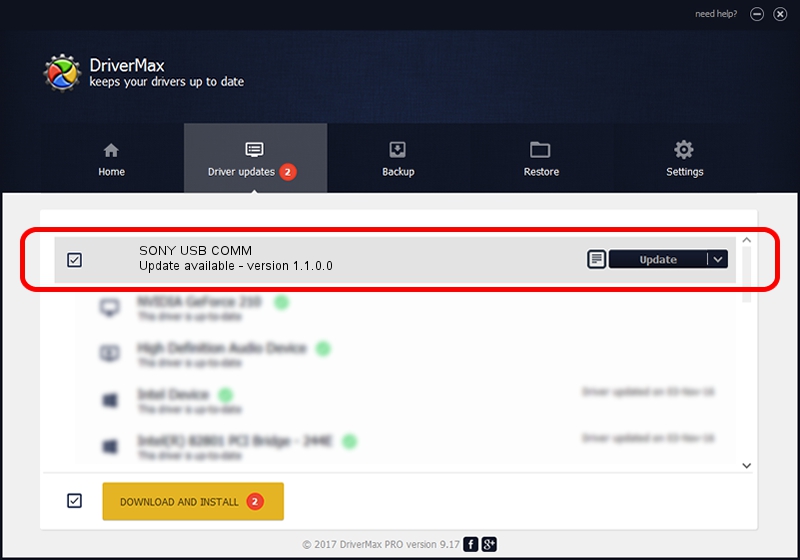Advertising seems to be blocked by your browser.
The ads help us provide this software and web site to you for free.
Please support our project by allowing our site to show ads.
Home /
Manufacturers /
SONY Corporation /
SONY USB COMM /
USB/VID_054C&PID_008E /
1.1.0.0 Jul 03, 2002
SONY Corporation SONY USB COMM driver download and installation
SONY USB COMM is a USB Universal Serial Bus hardware device. This Windows driver was developed by SONY Corporation. The hardware id of this driver is USB/VID_054C&PID_008E; this string has to match your hardware.
1. How to manually install SONY Corporation SONY USB COMM driver
- Download the setup file for SONY Corporation SONY USB COMM driver from the location below. This is the download link for the driver version 1.1.0.0 dated 2002-07-03.
- Start the driver setup file from a Windows account with the highest privileges (rights). If your User Access Control (UAC) is started then you will have to accept of the driver and run the setup with administrative rights.
- Go through the driver installation wizard, which should be quite easy to follow. The driver installation wizard will scan your PC for compatible devices and will install the driver.
- Shutdown and restart your computer and enjoy the fresh driver, it is as simple as that.
The file size of this driver is 9958 bytes (9.72 KB)
This driver was installed by many users and received an average rating of 4 stars out of 72195 votes.
This driver was released for the following versions of Windows:
- This driver works on Windows 2000 32 bits
- This driver works on Windows Server 2003 32 bits
- This driver works on Windows XP 32 bits
- This driver works on Windows Vista 32 bits
- This driver works on Windows 7 32 bits
- This driver works on Windows 8 32 bits
- This driver works on Windows 8.1 32 bits
- This driver works on Windows 10 32 bits
- This driver works on Windows 11 32 bits
2. How to install SONY Corporation SONY USB COMM driver using DriverMax
The advantage of using DriverMax is that it will install the driver for you in just a few seconds and it will keep each driver up to date, not just this one. How easy can you install a driver with DriverMax? Let's see!
- Start DriverMax and push on the yellow button named ~SCAN FOR DRIVER UPDATES NOW~. Wait for DriverMax to analyze each driver on your PC.
- Take a look at the list of detected driver updates. Scroll the list down until you find the SONY Corporation SONY USB COMM driver. Click the Update button.
- That's it, you installed your first driver!

Jul 26 2016 10:50AM / Written by Andreea Kartman for DriverMax
follow @DeeaKartman