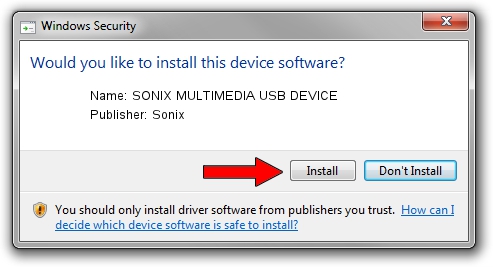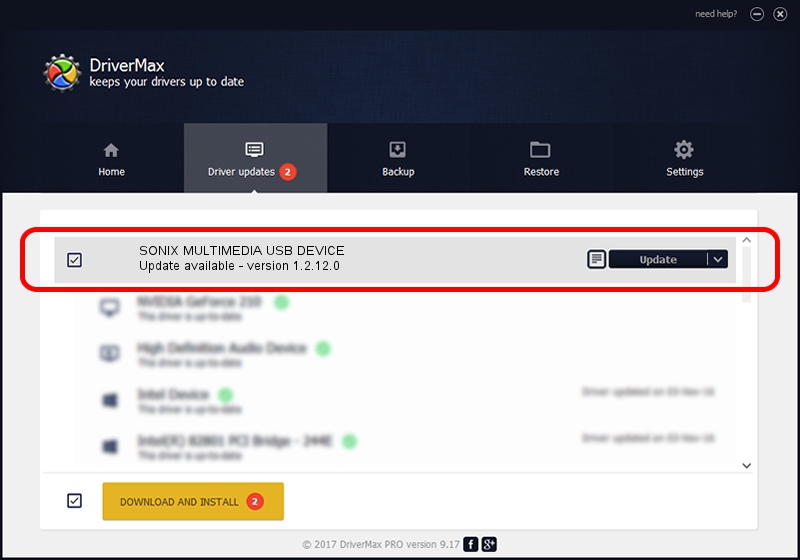Advertising seems to be blocked by your browser.
The ads help us provide this software and web site to you for free.
Please support our project by allowing our site to show ads.
Home /
Manufacturers /
Sonix /
SONIX MULTIMEDIA USB DEVICE /
USB/VID_0c45&PID_90F5&MI_01 /
1.2.12.0 Jul 04, 2007
Sonix SONIX MULTIMEDIA USB DEVICE - two ways of downloading and installing the driver
SONIX MULTIMEDIA USB DEVICE is a USB Universal Serial Bus device. This Windows driver was developed by Sonix. In order to make sure you are downloading the exact right driver the hardware id is USB/VID_0c45&PID_90F5&MI_01.
1. Manually install Sonix SONIX MULTIMEDIA USB DEVICE driver
- Download the setup file for Sonix SONIX MULTIMEDIA USB DEVICE driver from the link below. This is the download link for the driver version 1.2.12.0 released on 2007-07-04.
- Start the driver setup file from a Windows account with administrative rights. If your User Access Control (UAC) is running then you will have to accept of the driver and run the setup with administrative rights.
- Follow the driver setup wizard, which should be quite easy to follow. The driver setup wizard will scan your PC for compatible devices and will install the driver.
- Shutdown and restart your computer and enjoy the updated driver, as you can see it was quite smple.
File size of the driver: 21879 bytes (21.37 KB)
This driver received an average rating of 4.2 stars out of 18094 votes.
This driver is compatible with the following versions of Windows:
- This driver works on Windows 2000 32 bits
- This driver works on Windows Server 2003 32 bits
- This driver works on Windows XP 32 bits
- This driver works on Windows Vista 32 bits
- This driver works on Windows 7 32 bits
- This driver works on Windows 8 32 bits
- This driver works on Windows 8.1 32 bits
- This driver works on Windows 10 32 bits
- This driver works on Windows 11 32 bits
2. The easy way: using DriverMax to install Sonix SONIX MULTIMEDIA USB DEVICE driver
The most important advantage of using DriverMax is that it will install the driver for you in the easiest possible way and it will keep each driver up to date, not just this one. How easy can you install a driver using DriverMax? Let's take a look!
- Start DriverMax and click on the yellow button named ~SCAN FOR DRIVER UPDATES NOW~. Wait for DriverMax to scan and analyze each driver on your computer.
- Take a look at the list of driver updates. Search the list until you locate the Sonix SONIX MULTIMEDIA USB DEVICE driver. Click on Update.
- Finished installing the driver!

Jul 28 2016 6:12PM / Written by Andreea Kartman for DriverMax
follow @DeeaKartman