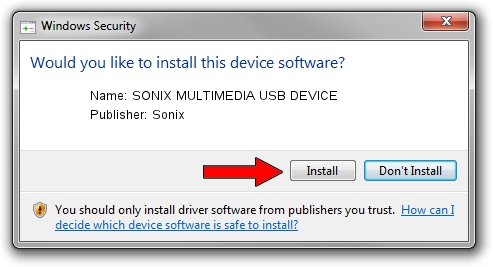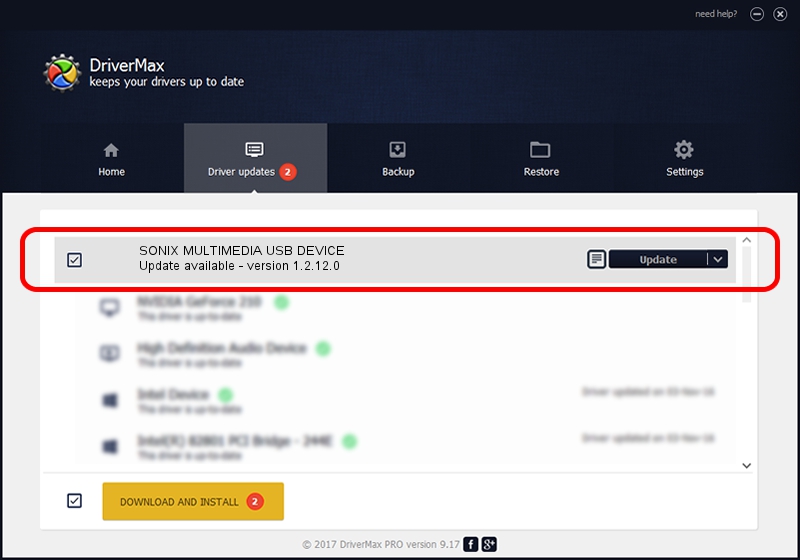Advertising seems to be blocked by your browser.
The ads help us provide this software and web site to you for free.
Please support our project by allowing our site to show ads.
Home /
Manufacturers /
Sonix /
SONIX MULTIMEDIA USB DEVICE /
USB/VID_0c45&PID_90E7&MI_01 /
1.2.12.0 Jul 04, 2007
Sonix SONIX MULTIMEDIA USB DEVICE driver download and installation
SONIX MULTIMEDIA USB DEVICE is a USB Universal Serial Bus device. This Windows driver was developed by Sonix. The hardware id of this driver is USB/VID_0c45&PID_90E7&MI_01; this string has to match your hardware.
1. Sonix SONIX MULTIMEDIA USB DEVICE driver - how to install it manually
- Download the setup file for Sonix SONIX MULTIMEDIA USB DEVICE driver from the link below. This download link is for the driver version 1.2.12.0 released on 2007-07-04.
- Start the driver setup file from a Windows account with the highest privileges (rights). If your User Access Control (UAC) is started then you will have to confirm the installation of the driver and run the setup with administrative rights.
- Follow the driver installation wizard, which should be quite easy to follow. The driver installation wizard will scan your PC for compatible devices and will install the driver.
- Shutdown and restart your computer and enjoy the new driver, as you can see it was quite smple.
The file size of this driver is 21879 bytes (21.37 KB)
This driver was rated with an average of 4 stars by 79751 users.
This driver is fully compatible with the following versions of Windows:
- This driver works on Windows 2000 32 bits
- This driver works on Windows Server 2003 32 bits
- This driver works on Windows XP 32 bits
- This driver works on Windows Vista 32 bits
- This driver works on Windows 7 32 bits
- This driver works on Windows 8 32 bits
- This driver works on Windows 8.1 32 bits
- This driver works on Windows 10 32 bits
- This driver works on Windows 11 32 bits
2. How to use DriverMax to install Sonix SONIX MULTIMEDIA USB DEVICE driver
The most important advantage of using DriverMax is that it will setup the driver for you in the easiest possible way and it will keep each driver up to date, not just this one. How easy can you install a driver using DriverMax? Let's take a look!
- Start DriverMax and push on the yellow button named ~SCAN FOR DRIVER UPDATES NOW~. Wait for DriverMax to analyze each driver on your PC.
- Take a look at the list of detected driver updates. Scroll the list down until you locate the Sonix SONIX MULTIMEDIA USB DEVICE driver. Click on Update.
- Finished installing the driver!

Aug 5 2016 7:06AM / Written by Andreea Kartman for DriverMax
follow @DeeaKartman