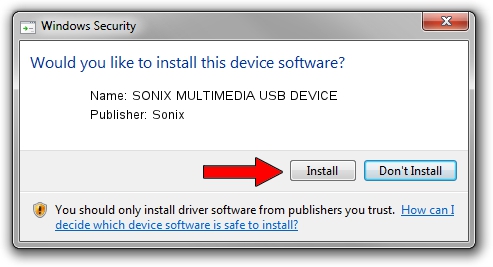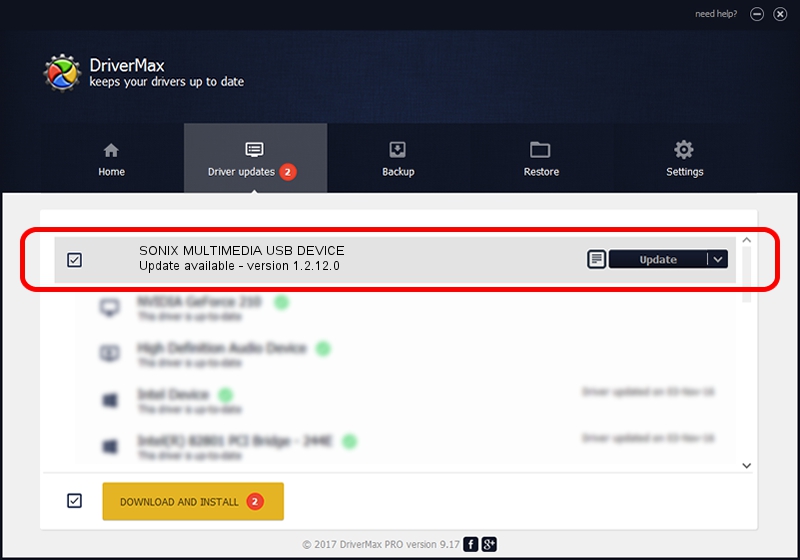Advertising seems to be blocked by your browser.
The ads help us provide this software and web site to you for free.
Please support our project by allowing our site to show ads.
Home /
Manufacturers /
Sonix /
SONIX MULTIMEDIA USB DEVICE /
USB/VID_0c45&PID_90D7&MI_01 /
1.2.12.0 Jul 04, 2007
Download and install Sonix SONIX MULTIMEDIA USB DEVICE driver
SONIX MULTIMEDIA USB DEVICE is a USB Universal Serial Bus device. The Windows version of this driver was developed by Sonix. USB/VID_0c45&PID_90D7&MI_01 is the matching hardware id of this device.
1. Manually install Sonix SONIX MULTIMEDIA USB DEVICE driver
- You can download from the link below the driver installer file for the Sonix SONIX MULTIMEDIA USB DEVICE driver. The archive contains version 1.2.12.0 released on 2007-07-04 of the driver.
- Start the driver installer file from a user account with administrative rights. If your UAC (User Access Control) is enabled please confirm the installation of the driver and run the setup with administrative rights.
- Follow the driver installation wizard, which will guide you; it should be quite easy to follow. The driver installation wizard will analyze your computer and will install the right driver.
- When the operation finishes restart your computer in order to use the updated driver. It is as simple as that to install a Windows driver!
File size of the driver: 21879 bytes (21.37 KB)
This driver was installed by many users and received an average rating of 4 stars out of 78636 votes.
This driver is fully compatible with the following versions of Windows:
- This driver works on Windows 2000 32 bits
- This driver works on Windows Server 2003 32 bits
- This driver works on Windows XP 32 bits
- This driver works on Windows Vista 32 bits
- This driver works on Windows 7 32 bits
- This driver works on Windows 8 32 bits
- This driver works on Windows 8.1 32 bits
- This driver works on Windows 10 32 bits
- This driver works on Windows 11 32 bits
2. Installing the Sonix SONIX MULTIMEDIA USB DEVICE driver using DriverMax: the easy way
The advantage of using DriverMax is that it will setup the driver for you in the easiest possible way and it will keep each driver up to date. How can you install a driver using DriverMax? Let's take a look!
- Open DriverMax and click on the yellow button that says ~SCAN FOR DRIVER UPDATES NOW~. Wait for DriverMax to scan and analyze each driver on your PC.
- Take a look at the list of available driver updates. Scroll the list down until you find the Sonix SONIX MULTIMEDIA USB DEVICE driver. Click the Update button.
- That's all, the driver is now installed!

Aug 5 2016 7:11AM / Written by Andreea Kartman for DriverMax
follow @DeeaKartman