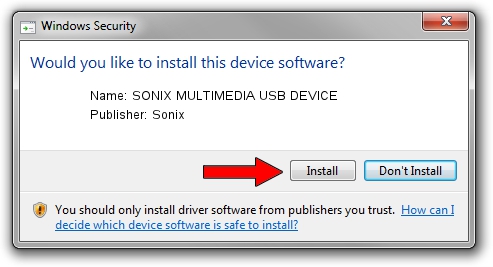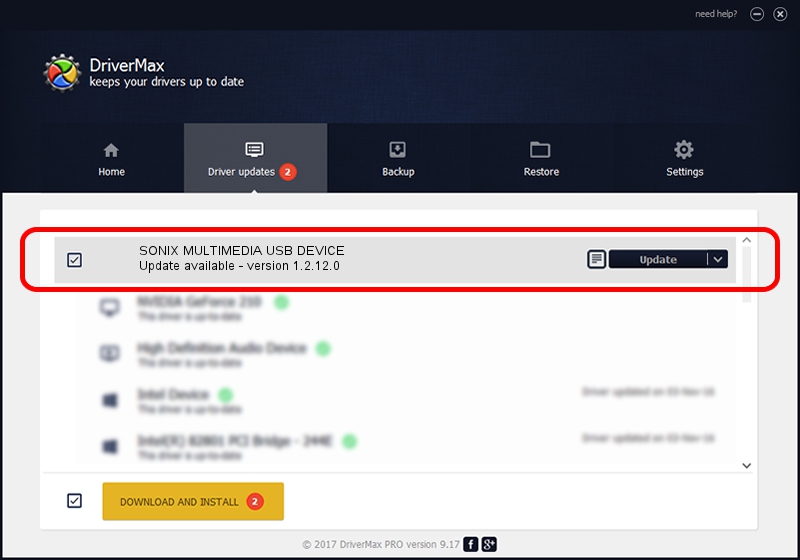Advertising seems to be blocked by your browser.
The ads help us provide this software and web site to you for free.
Please support our project by allowing our site to show ads.
Home /
Manufacturers /
Sonix /
SONIX MULTIMEDIA USB DEVICE /
USB/VID_0c45&PID_90D0&MI_01 /
1.2.12.0 Jul 04, 2007
Sonix SONIX MULTIMEDIA USB DEVICE how to download and install the driver
SONIX MULTIMEDIA USB DEVICE is a USB Universal Serial Bus device. This Windows driver was developed by Sonix. USB/VID_0c45&PID_90D0&MI_01 is the matching hardware id of this device.
1. Manually install Sonix SONIX MULTIMEDIA USB DEVICE driver
- You can download from the link below the driver setup file for the Sonix SONIX MULTIMEDIA USB DEVICE driver. The archive contains version 1.2.12.0 released on 2007-07-04 of the driver.
- Run the driver installer file from a user account with administrative rights. If your UAC (User Access Control) is started please confirm the installation of the driver and run the setup with administrative rights.
- Follow the driver installation wizard, which will guide you; it should be pretty easy to follow. The driver installation wizard will analyze your computer and will install the right driver.
- When the operation finishes shutdown and restart your PC in order to use the updated driver. As you can see it was quite smple to install a Windows driver!
File size of the driver: 21879 bytes (21.37 KB)
Driver rating 4.9 stars out of 36212 votes.
This driver is fully compatible with the following versions of Windows:
- This driver works on Windows 2000 32 bits
- This driver works on Windows Server 2003 32 bits
- This driver works on Windows XP 32 bits
- This driver works on Windows Vista 32 bits
- This driver works on Windows 7 32 bits
- This driver works on Windows 8 32 bits
- This driver works on Windows 8.1 32 bits
- This driver works on Windows 10 32 bits
- This driver works on Windows 11 32 bits
2. Installing the Sonix SONIX MULTIMEDIA USB DEVICE driver using DriverMax: the easy way
The most important advantage of using DriverMax is that it will setup the driver for you in just a few seconds and it will keep each driver up to date. How can you install a driver with DriverMax? Let's see!
- Open DriverMax and press on the yellow button named ~SCAN FOR DRIVER UPDATES NOW~. Wait for DriverMax to analyze each driver on your computer.
- Take a look at the list of detected driver updates. Search the list until you locate the Sonix SONIX MULTIMEDIA USB DEVICE driver. Click the Update button.
- That's all, the driver is now installed!

Aug 1 2016 7:36AM / Written by Daniel Statescu for DriverMax
follow @DanielStatescu