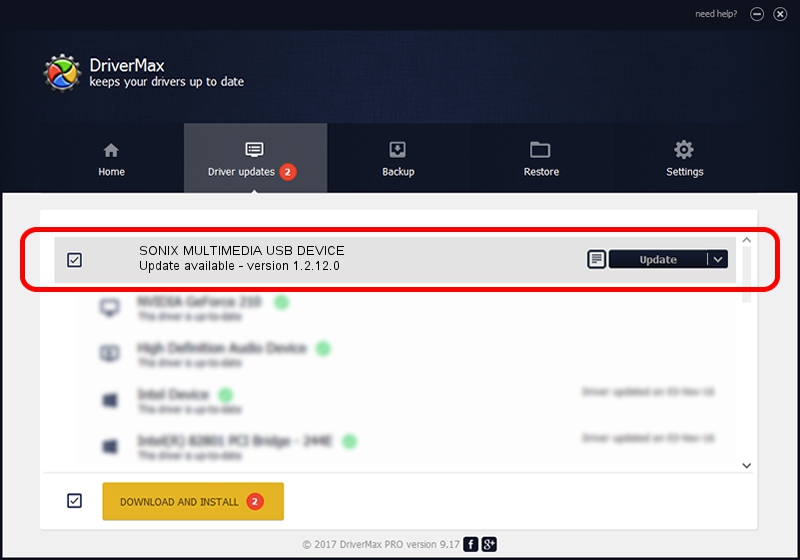Advertising seems to be blocked by your browser.
The ads help us provide this software and web site to you for free.
Please support our project by allowing our site to show ads.
Home /
Manufacturers /
Sonix /
SONIX MULTIMEDIA USB DEVICE /
USB/VID_0c45&PID_9080&MI_01 /
1.2.12.0 Jul 04, 2007
Sonix SONIX MULTIMEDIA USB DEVICE - two ways of downloading and installing the driver
SONIX MULTIMEDIA USB DEVICE is a USB Universal Serial Bus hardware device. This Windows driver was developed by Sonix. The hardware id of this driver is USB/VID_0c45&PID_9080&MI_01; this string has to match your hardware.
1. How to manually install Sonix SONIX MULTIMEDIA USB DEVICE driver
- You can download from the link below the driver setup file for the Sonix SONIX MULTIMEDIA USB DEVICE driver. The archive contains version 1.2.12.0 released on 2007-07-04 of the driver.
- Run the driver installer file from a user account with administrative rights. If your User Access Control Service (UAC) is enabled please accept of the driver and run the setup with administrative rights.
- Go through the driver setup wizard, which will guide you; it should be quite easy to follow. The driver setup wizard will analyze your PC and will install the right driver.
- When the operation finishes shutdown and restart your computer in order to use the updated driver. As you can see it was quite smple to install a Windows driver!
Driver file size: 21879 bytes (21.37 KB)
Driver rating 4.5 stars out of 47143 votes.
This driver is fully compatible with the following versions of Windows:
- This driver works on Windows 2000 32 bits
- This driver works on Windows Server 2003 32 bits
- This driver works on Windows XP 32 bits
- This driver works on Windows Vista 32 bits
- This driver works on Windows 7 32 bits
- This driver works on Windows 8 32 bits
- This driver works on Windows 8.1 32 bits
- This driver works on Windows 10 32 bits
- This driver works on Windows 11 32 bits
2. How to use DriverMax to install Sonix SONIX MULTIMEDIA USB DEVICE driver
The advantage of using DriverMax is that it will setup the driver for you in the easiest possible way and it will keep each driver up to date, not just this one. How can you install a driver with DriverMax? Let's see!
- Open DriverMax and press on the yellow button that says ~SCAN FOR DRIVER UPDATES NOW~. Wait for DriverMax to scan and analyze each driver on your computer.
- Take a look at the list of detected driver updates. Search the list until you find the Sonix SONIX MULTIMEDIA USB DEVICE driver. Click the Update button.
- That's it, you installed your first driver!

Aug 3 2016 2:18AM / Written by Daniel Statescu for DriverMax
follow @DanielStatescu