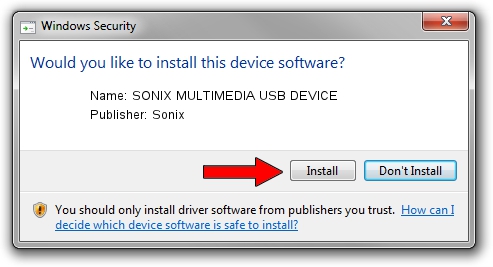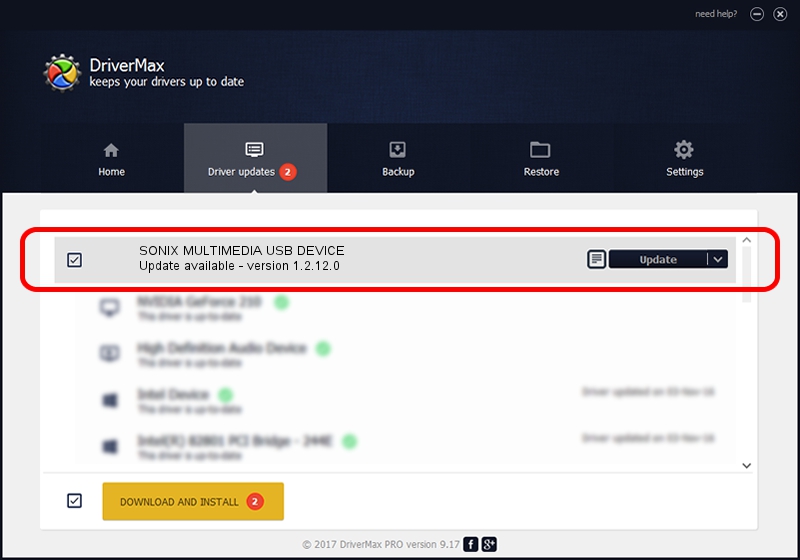Advertising seems to be blocked by your browser.
The ads help us provide this software and web site to you for free.
Please support our project by allowing our site to show ads.
Home /
Manufacturers /
Sonix /
SONIX MULTIMEDIA USB DEVICE /
USB/VID_0c45&PID_9077&MI_01 /
1.2.12.0 Jul 04, 2007
Driver for Sonix SONIX MULTIMEDIA USB DEVICE - downloading and installing it
SONIX MULTIMEDIA USB DEVICE is a USB Universal Serial Bus hardware device. This driver was developed by Sonix. USB/VID_0c45&PID_9077&MI_01 is the matching hardware id of this device.
1. Sonix SONIX MULTIMEDIA USB DEVICE driver - how to install it manually
- Download the setup file for Sonix SONIX MULTIMEDIA USB DEVICE driver from the link below. This download link is for the driver version 1.2.12.0 dated 2007-07-04.
- Start the driver setup file from a Windows account with the highest privileges (rights). If your User Access Control (UAC) is started then you will have to accept of the driver and run the setup with administrative rights.
- Follow the driver setup wizard, which should be pretty easy to follow. The driver setup wizard will analyze your PC for compatible devices and will install the driver.
- Restart your PC and enjoy the updated driver, as you can see it was quite smple.
The file size of this driver is 21879 bytes (21.37 KB)
This driver was installed by many users and received an average rating of 4.1 stars out of 47164 votes.
This driver was released for the following versions of Windows:
- This driver works on Windows 2000 32 bits
- This driver works on Windows Server 2003 32 bits
- This driver works on Windows XP 32 bits
- This driver works on Windows Vista 32 bits
- This driver works on Windows 7 32 bits
- This driver works on Windows 8 32 bits
- This driver works on Windows 8.1 32 bits
- This driver works on Windows 10 32 bits
- This driver works on Windows 11 32 bits
2. The easy way: using DriverMax to install Sonix SONIX MULTIMEDIA USB DEVICE driver
The most important advantage of using DriverMax is that it will install the driver for you in the easiest possible way and it will keep each driver up to date. How easy can you install a driver using DriverMax? Let's see!
- Open DriverMax and click on the yellow button that says ~SCAN FOR DRIVER UPDATES NOW~. Wait for DriverMax to scan and analyze each driver on your computer.
- Take a look at the list of detected driver updates. Search the list until you locate the Sonix SONIX MULTIMEDIA USB DEVICE driver. Click the Update button.
- That's all, the driver is now installed!