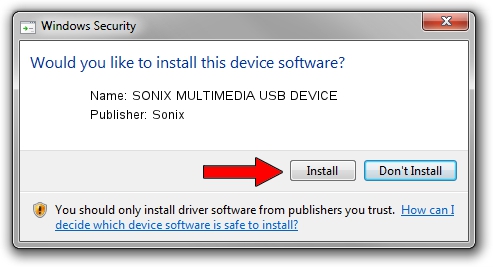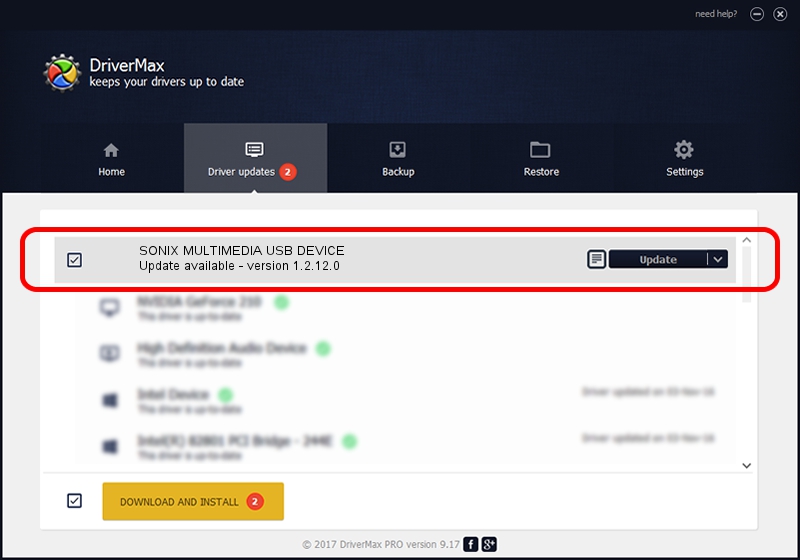Advertising seems to be blocked by your browser.
The ads help us provide this software and web site to you for free.
Please support our project by allowing our site to show ads.
Home /
Manufacturers /
Sonix /
SONIX MULTIMEDIA USB DEVICE /
USB/VID_0c45&PID_9055&MI_01 /
1.2.12.0 Jul 04, 2007
Sonix SONIX MULTIMEDIA USB DEVICE - two ways of downloading and installing the driver
SONIX MULTIMEDIA USB DEVICE is a USB Universal Serial Bus device. This Windows driver was developed by Sonix. The hardware id of this driver is USB/VID_0c45&PID_9055&MI_01; this string has to match your hardware.
1. Manually install Sonix SONIX MULTIMEDIA USB DEVICE driver
- Download the setup file for Sonix SONIX MULTIMEDIA USB DEVICE driver from the link below. This is the download link for the driver version 1.2.12.0 released on 2007-07-04.
- Run the driver installation file from a Windows account with administrative rights. If your User Access Control (UAC) is running then you will have to accept of the driver and run the setup with administrative rights.
- Follow the driver setup wizard, which should be quite straightforward. The driver setup wizard will analyze your PC for compatible devices and will install the driver.
- Restart your computer and enjoy the new driver, as you can see it was quite smple.
Size of this driver: 21879 bytes (21.37 KB)
This driver was rated with an average of 4.8 stars by 10997 users.
This driver is fully compatible with the following versions of Windows:
- This driver works on Windows 2000 32 bits
- This driver works on Windows Server 2003 32 bits
- This driver works on Windows XP 32 bits
- This driver works on Windows Vista 32 bits
- This driver works on Windows 7 32 bits
- This driver works on Windows 8 32 bits
- This driver works on Windows 8.1 32 bits
- This driver works on Windows 10 32 bits
- This driver works on Windows 11 32 bits
2. How to use DriverMax to install Sonix SONIX MULTIMEDIA USB DEVICE driver
The advantage of using DriverMax is that it will setup the driver for you in just a few seconds and it will keep each driver up to date. How can you install a driver with DriverMax? Let's follow a few steps!
- Open DriverMax and push on the yellow button named ~SCAN FOR DRIVER UPDATES NOW~. Wait for DriverMax to scan and analyze each driver on your computer.
- Take a look at the list of driver updates. Search the list until you find the Sonix SONIX MULTIMEDIA USB DEVICE driver. Click on Update.
- That's it, you installed your first driver!