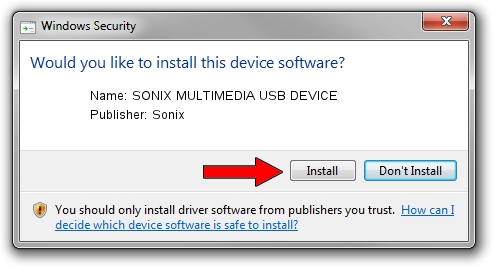Advertising seems to be blocked by your browser.
The ads help us provide this software and web site to you for free.
Please support our project by allowing our site to show ads.
Home /
Manufacturers /
Sonix /
SONIX MULTIMEDIA USB DEVICE /
USB/VID_0c45&PID_9020&MI_01 /
1.2.12.0 Jul 04, 2007
Sonix SONIX MULTIMEDIA USB DEVICE driver download and installation
SONIX MULTIMEDIA USB DEVICE is a USB Universal Serial Bus device. The Windows version of this driver was developed by Sonix. USB/VID_0c45&PID_9020&MI_01 is the matching hardware id of this device.
1. Manually install Sonix SONIX MULTIMEDIA USB DEVICE driver
- You can download from the link below the driver setup file for the Sonix SONIX MULTIMEDIA USB DEVICE driver. The archive contains version 1.2.12.0 dated 2007-07-04 of the driver.
- Start the driver installer file from a user account with administrative rights. If your User Access Control Service (UAC) is running please confirm the installation of the driver and run the setup with administrative rights.
- Go through the driver setup wizard, which will guide you; it should be pretty easy to follow. The driver setup wizard will analyze your computer and will install the right driver.
- When the operation finishes shutdown and restart your computer in order to use the updated driver. It is as simple as that to install a Windows driver!
The file size of this driver is 21879 bytes (21.37 KB)
This driver received an average rating of 4.3 stars out of 94869 votes.
This driver will work for the following versions of Windows:
- This driver works on Windows 2000 32 bits
- This driver works on Windows Server 2003 32 bits
- This driver works on Windows XP 32 bits
- This driver works on Windows Vista 32 bits
- This driver works on Windows 7 32 bits
- This driver works on Windows 8 32 bits
- This driver works on Windows 8.1 32 bits
- This driver works on Windows 10 32 bits
- This driver works on Windows 11 32 bits
2. Using DriverMax to install Sonix SONIX MULTIMEDIA USB DEVICE driver
The advantage of using DriverMax is that it will setup the driver for you in just a few seconds and it will keep each driver up to date, not just this one. How can you install a driver using DriverMax? Let's take a look!
- Start DriverMax and click on the yellow button named ~SCAN FOR DRIVER UPDATES NOW~. Wait for DriverMax to scan and analyze each driver on your computer.
- Take a look at the list of detected driver updates. Scroll the list down until you find the Sonix SONIX MULTIMEDIA USB DEVICE driver. Click on Update.
- That's it, you installed your first driver!

Jul 19 2016 1:03PM / Written by Andreea Kartman for DriverMax
follow @DeeaKartman