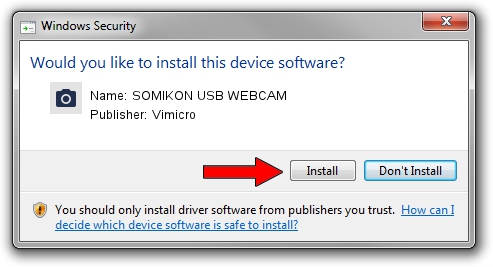Advertising seems to be blocked by your browser.
The ads help us provide this software and web site to you for free.
Please support our project by allowing our site to show ads.
Home /
Manufacturers /
Vimicro /
SOMIKON USB WEBCAM /
USB/VID_0ac8&PID_332d&MI_00 /
332.2000.4009.01 May 11, 2007
Driver for Vimicro SOMIKON USB WEBCAM - downloading and installing it
SOMIKON USB WEBCAM is a Imaging Devices device. The Windows version of this driver was developed by Vimicro. In order to make sure you are downloading the exact right driver the hardware id is USB/VID_0ac8&PID_332d&MI_00.
1. How to manually install Vimicro SOMIKON USB WEBCAM driver
- Download the driver setup file for Vimicro SOMIKON USB WEBCAM driver from the location below. This is the download link for the driver version 332.2000.4009.01 dated 2007-05-11.
- Run the driver setup file from a Windows account with administrative rights. If your User Access Control (UAC) is running then you will have to accept of the driver and run the setup with administrative rights.
- Go through the driver installation wizard, which should be pretty straightforward. The driver installation wizard will scan your PC for compatible devices and will install the driver.
- Restart your computer and enjoy the fresh driver, it is as simple as that.
This driver was rated with an average of 4 stars by 63654 users.
2. Using DriverMax to install Vimicro SOMIKON USB WEBCAM driver
The most important advantage of using DriverMax is that it will setup the driver for you in the easiest possible way and it will keep each driver up to date. How easy can you install a driver with DriverMax? Let's take a look!
- Open DriverMax and push on the yellow button that says ~SCAN FOR DRIVER UPDATES NOW~. Wait for DriverMax to analyze each driver on your computer.
- Take a look at the list of available driver updates. Scroll the list down until you locate the Vimicro SOMIKON USB WEBCAM driver. Click the Update button.
- That's all, the driver is now installed!

Jul 6 2016 3:58PM / Written by Daniel Statescu for DriverMax
follow @DanielStatescu