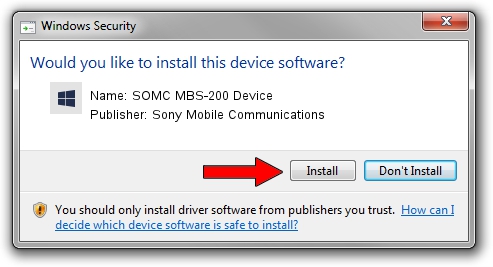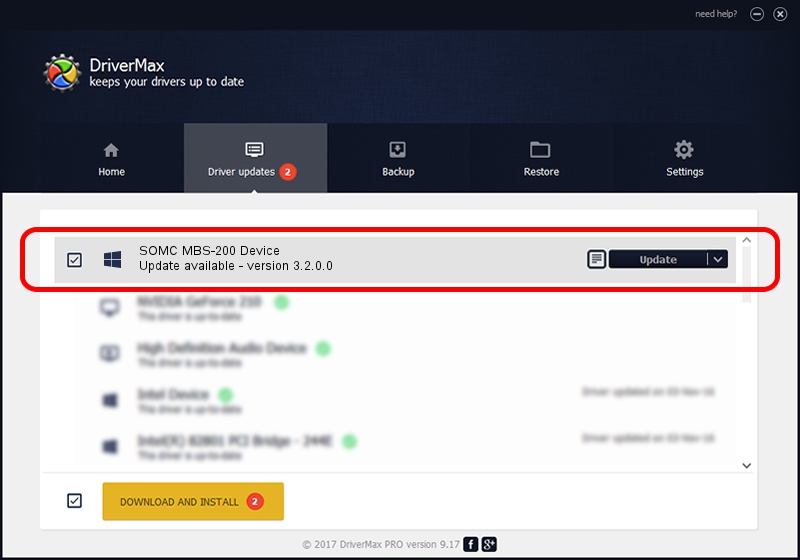Advertising seems to be blocked by your browser.
The ads help us provide this software and web site to you for free.
Please support our project by allowing our site to show ads.
Home /
Manufacturers /
Sony Mobile Communications /
SOMC MBS-200 Device /
USB/VID_0FCE&PID_D104 /
3.2.0.0 Dec 06, 2017
Download and install Sony Mobile Communications SOMC MBS-200 Device driver
SOMC MBS-200 Device is a SOMCFlashDevice device. The Windows version of this driver was developed by Sony Mobile Communications. In order to make sure you are downloading the exact right driver the hardware id is USB/VID_0FCE&PID_D104.
1. Manually install Sony Mobile Communications SOMC MBS-200 Device driver
- Download the driver setup file for Sony Mobile Communications SOMC MBS-200 Device driver from the location below. This download link is for the driver version 3.2.0.0 released on 2017-12-06.
- Run the driver setup file from a Windows account with the highest privileges (rights). If your UAC (User Access Control) is running then you will have to accept of the driver and run the setup with administrative rights.
- Go through the driver setup wizard, which should be quite straightforward. The driver setup wizard will scan your PC for compatible devices and will install the driver.
- Shutdown and restart your computer and enjoy the new driver, as you can see it was quite smple.
Download size of the driver: 1458780 bytes (1.39 MB)
This driver was rated with an average of 4.8 stars by 24378 users.
This driver was released for the following versions of Windows:
- This driver works on Windows 2000 32 bits
- This driver works on Windows Server 2003 32 bits
- This driver works on Windows XP 32 bits
- This driver works on Windows Vista 32 bits
- This driver works on Windows 7 32 bits
- This driver works on Windows 8 32 bits
- This driver works on Windows 8.1 32 bits
- This driver works on Windows 10 32 bits
- This driver works on Windows 11 32 bits
2. Installing the Sony Mobile Communications SOMC MBS-200 Device driver using DriverMax: the easy way
The most important advantage of using DriverMax is that it will install the driver for you in the easiest possible way and it will keep each driver up to date. How can you install a driver with DriverMax? Let's see!
- Open DriverMax and press on the yellow button that says ~SCAN FOR DRIVER UPDATES NOW~. Wait for DriverMax to scan and analyze each driver on your PC.
- Take a look at the list of available driver updates. Search the list until you find the Sony Mobile Communications SOMC MBS-200 Device driver. Click the Update button.
- Finished installing the driver!

Jun 8 2024 7:23PM / Written by Andreea Kartman for DriverMax
follow @DeeaKartman