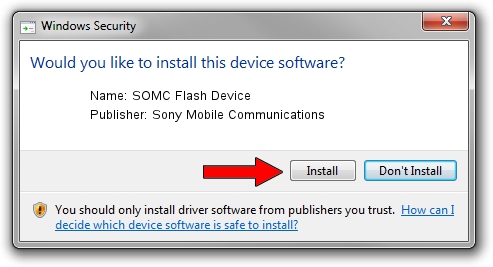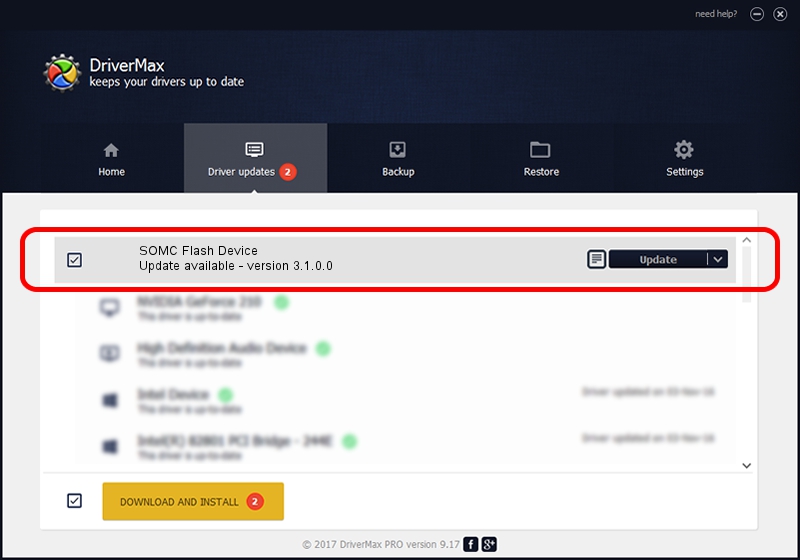Advertising seems to be blocked by your browser.
The ads help us provide this software and web site to you for free.
Please support our project by allowing our site to show ads.
Home /
Manufacturers /
Sony Mobile Communications /
SOMC Flash Device /
USB/VID_0FCE&PID_FDDE /
3.1.0.0 Mar 24, 2014
Download and install Sony Mobile Communications SOMC Flash Device driver
SOMC Flash Device is a USB Universal Serial Bus hardware device. This driver was developed by Sony Mobile Communications. The hardware id of this driver is USB/VID_0FCE&PID_FDDE; this string has to match your hardware.
1. Install Sony Mobile Communications SOMC Flash Device driver manually
- Download the driver setup file for Sony Mobile Communications SOMC Flash Device driver from the location below. This download link is for the driver version 3.1.0.0 released on 2014-03-24.
- Run the driver installation file from a Windows account with administrative rights. If your User Access Control (UAC) is started then you will have to accept of the driver and run the setup with administrative rights.
- Follow the driver installation wizard, which should be quite straightforward. The driver installation wizard will scan your PC for compatible devices and will install the driver.
- Shutdown and restart your computer and enjoy the new driver, it is as simple as that.
Driver rating 3.5 stars out of 95126 votes.
2. The easy way: using DriverMax to install Sony Mobile Communications SOMC Flash Device driver
The most important advantage of using DriverMax is that it will setup the driver for you in the easiest possible way and it will keep each driver up to date. How easy can you install a driver using DriverMax? Let's see!
- Open DriverMax and press on the yellow button named ~SCAN FOR DRIVER UPDATES NOW~. Wait for DriverMax to scan and analyze each driver on your computer.
- Take a look at the list of detected driver updates. Search the list until you find the Sony Mobile Communications SOMC Flash Device driver. Click on Update.
- That's all, the driver is now installed!

Jun 26 2016 5:49AM / Written by Daniel Statescu for DriverMax
follow @DanielStatescu