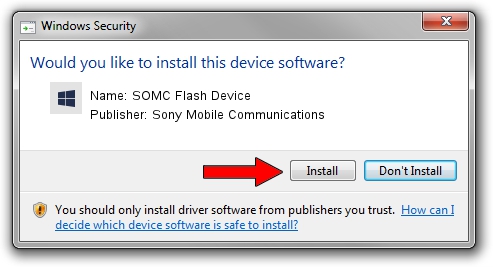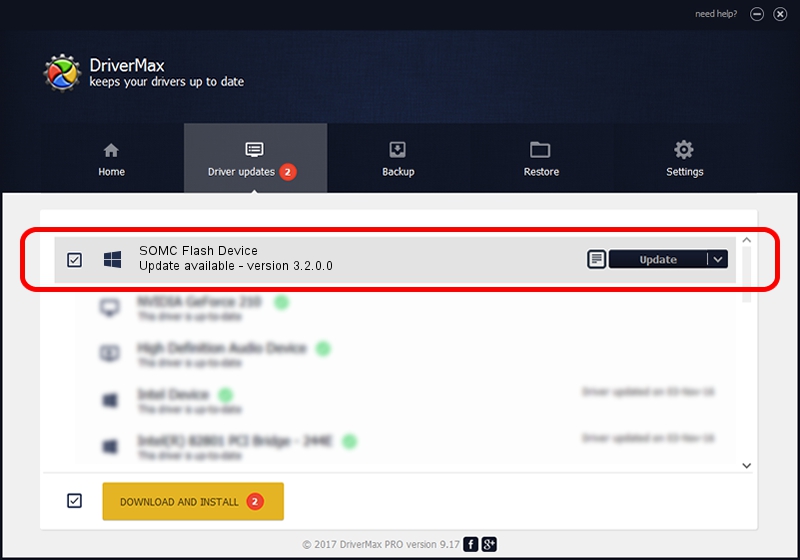Advertising seems to be blocked by your browser.
The ads help us provide this software and web site to you for free.
Please support our project by allowing our site to show ads.
Home /
Manufacturers /
Sony Mobile Communications /
SOMC Flash Device /
USB/VID_0FCE&PID_DEAF /
3.2.0.0 Dec 06, 2017
Download and install Sony Mobile Communications SOMC Flash Device driver
SOMC Flash Device is a SOMCFlashDevice hardware device. The Windows version of this driver was developed by Sony Mobile Communications. In order to make sure you are downloading the exact right driver the hardware id is USB/VID_0FCE&PID_DEAF.
1. Sony Mobile Communications SOMC Flash Device - install the driver manually
- Download the setup file for Sony Mobile Communications SOMC Flash Device driver from the link below. This download link is for the driver version 3.2.0.0 dated 2017-12-06.
- Start the driver installation file from a Windows account with the highest privileges (rights). If your User Access Control Service (UAC) is started then you will have to accept of the driver and run the setup with administrative rights.
- Follow the driver installation wizard, which should be quite easy to follow. The driver installation wizard will analyze your PC for compatible devices and will install the driver.
- Restart your computer and enjoy the new driver, it is as simple as that.
The file size of this driver is 1718672 bytes (1.64 MB)
Driver rating 4.4 stars out of 42294 votes.
This driver is fully compatible with the following versions of Windows:
- This driver works on Windows 2000 64 bits
- This driver works on Windows Server 2003 64 bits
- This driver works on Windows XP 64 bits
- This driver works on Windows Vista 64 bits
- This driver works on Windows 7 64 bits
- This driver works on Windows 8 64 bits
- This driver works on Windows 8.1 64 bits
- This driver works on Windows 10 64 bits
- This driver works on Windows 11 64 bits
2. Installing the Sony Mobile Communications SOMC Flash Device driver using DriverMax: the easy way
The advantage of using DriverMax is that it will install the driver for you in the easiest possible way and it will keep each driver up to date, not just this one. How can you install a driver with DriverMax? Let's take a look!
- Open DriverMax and click on the yellow button that says ~SCAN FOR DRIVER UPDATES NOW~. Wait for DriverMax to analyze each driver on your computer.
- Take a look at the list of detected driver updates. Search the list until you find the Sony Mobile Communications SOMC Flash Device driver. Click the Update button.
- That's it, you installed your first driver!

Jun 9 2024 2:45AM / Written by Daniel Statescu for DriverMax
follow @DanielStatescu