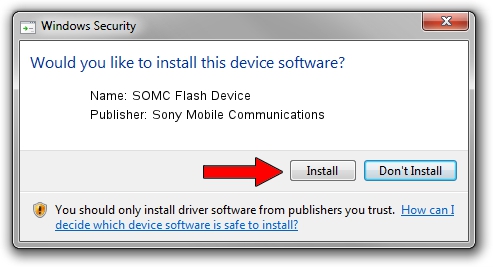Advertising seems to be blocked by your browser.
The ads help us provide this software and web site to you for free.
Please support our project by allowing our site to show ads.
Home /
Manufacturers /
Sony Mobile Communications /
SOMC Flash Device /
USB/VID_0FCE&PID_B00B /
3.1.0.0 Mar 24, 2014
Sony Mobile Communications SOMC Flash Device driver download and installation
SOMC Flash Device is a USB Universal Serial Bus hardware device. This Windows driver was developed by Sony Mobile Communications. The hardware id of this driver is USB/VID_0FCE&PID_B00B.
1. Install Sony Mobile Communications SOMC Flash Device driver manually
- You can download from the link below the driver installer file for the Sony Mobile Communications SOMC Flash Device driver. The archive contains version 3.1.0.0 dated 2014-03-24 of the driver.
- Start the driver installer file from a user account with administrative rights. If your User Access Control (UAC) is started please confirm the installation of the driver and run the setup with administrative rights.
- Go through the driver setup wizard, which will guide you; it should be pretty easy to follow. The driver setup wizard will scan your PC and will install the right driver.
- When the operation finishes shutdown and restart your computer in order to use the updated driver. As you can see it was quite smple to install a Windows driver!
This driver received an average rating of 3.4 stars out of 86655 votes.
2. Using DriverMax to install Sony Mobile Communications SOMC Flash Device driver
The most important advantage of using DriverMax is that it will setup the driver for you in just a few seconds and it will keep each driver up to date, not just this one. How easy can you install a driver with DriverMax? Let's follow a few steps!
- Open DriverMax and press on the yellow button that says ~SCAN FOR DRIVER UPDATES NOW~. Wait for DriverMax to scan and analyze each driver on your PC.
- Take a look at the list of driver updates. Search the list until you find the Sony Mobile Communications SOMC Flash Device driver. Click on Update.
- Finished installing the driver!

Jun 25 2016 9:50PM / Written by Andreea Kartman for DriverMax
follow @DeeaKartman