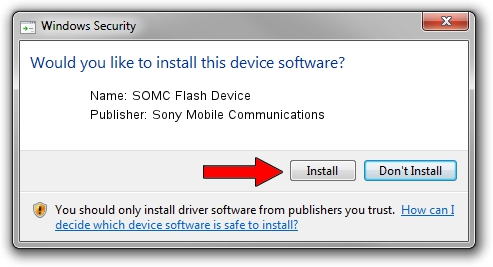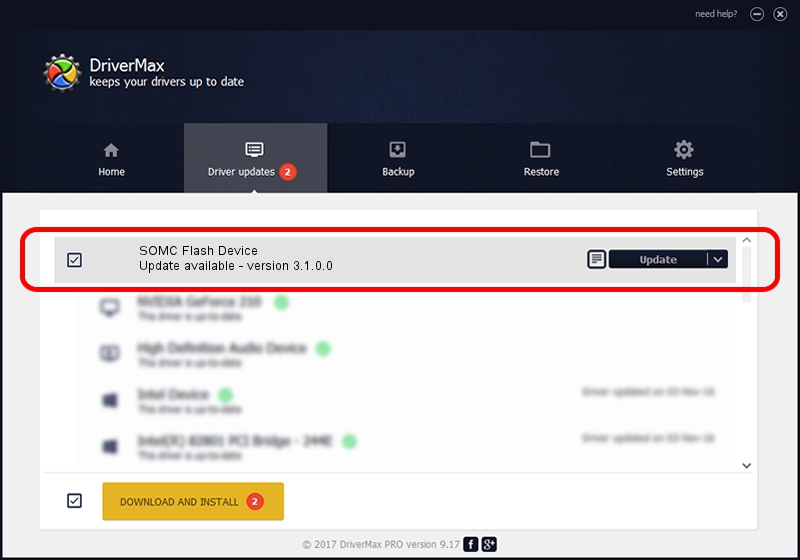Advertising seems to be blocked by your browser.
The ads help us provide this software and web site to you for free.
Please support our project by allowing our site to show ads.
Home /
Manufacturers /
Sony Mobile Communications /
SOMC Flash Device /
USB/VID_0FCE&PID_ADED /
3.1.0.0 Mar 24, 2014
Driver for Sony Mobile Communications SOMC Flash Device - downloading and installing it
SOMC Flash Device is a USB Universal Serial Bus hardware device. The Windows version of this driver was developed by Sony Mobile Communications. The hardware id of this driver is USB/VID_0FCE&PID_ADED.
1. Install Sony Mobile Communications SOMC Flash Device driver manually
- You can download from the link below the driver setup file for the Sony Mobile Communications SOMC Flash Device driver. The archive contains version 3.1.0.0 dated 2014-03-24 of the driver.
- Run the driver installer file from a user account with administrative rights. If your User Access Control Service (UAC) is running please confirm the installation of the driver and run the setup with administrative rights.
- Go through the driver installation wizard, which will guide you; it should be pretty easy to follow. The driver installation wizard will analyze your computer and will install the right driver.
- When the operation finishes shutdown and restart your computer in order to use the updated driver. It is as simple as that to install a Windows driver!
Driver rating 3.1 stars out of 93885 votes.
2. How to use DriverMax to install Sony Mobile Communications SOMC Flash Device driver
The most important advantage of using DriverMax is that it will setup the driver for you in the easiest possible way and it will keep each driver up to date. How can you install a driver using DriverMax? Let's follow a few steps!
- Open DriverMax and click on the yellow button named ~SCAN FOR DRIVER UPDATES NOW~. Wait for DriverMax to analyze each driver on your PC.
- Take a look at the list of detected driver updates. Scroll the list down until you locate the Sony Mobile Communications SOMC Flash Device driver. Click the Update button.
- Enjoy using the updated driver! :)

Jun 26 2016 5:49AM / Written by Daniel Statescu for DriverMax
follow @DanielStatescu