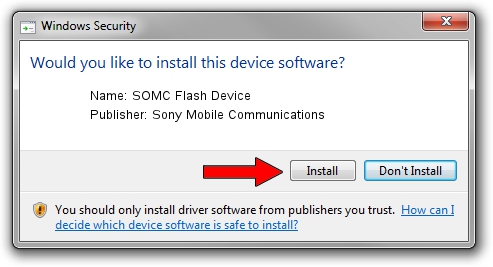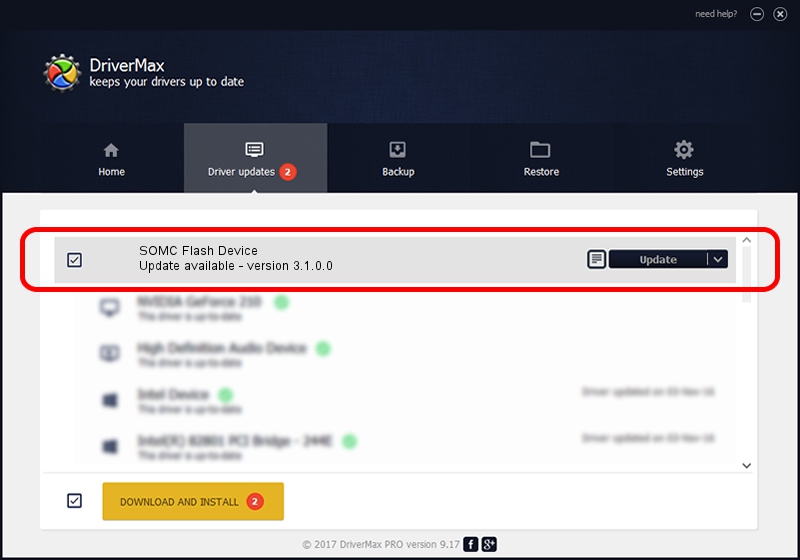Advertising seems to be blocked by your browser.
The ads help us provide this software and web site to you for free.
Please support our project by allowing our site to show ads.
Home /
Manufacturers /
Sony Mobile Communications /
SOMC Flash Device /
USB/VID_0FCE&PID_ADE8 /
3.1.0.0 Mar 24, 2014
Download and install Sony Mobile Communications SOMC Flash Device driver
SOMC Flash Device is a USB Universal Serial Bus device. The developer of this driver was Sony Mobile Communications. The hardware id of this driver is USB/VID_0FCE&PID_ADE8; this string has to match your hardware.
1. How to manually install Sony Mobile Communications SOMC Flash Device driver
- Download the setup file for Sony Mobile Communications SOMC Flash Device driver from the location below. This download link is for the driver version 3.1.0.0 dated 2014-03-24.
- Start the driver setup file from a Windows account with administrative rights. If your User Access Control (UAC) is started then you will have to accept of the driver and run the setup with administrative rights.
- Follow the driver setup wizard, which should be quite easy to follow. The driver setup wizard will scan your PC for compatible devices and will install the driver.
- Shutdown and restart your computer and enjoy the fresh driver, as you can see it was quite smple.
This driver was installed by many users and received an average rating of 3.9 stars out of 86428 votes.
2. How to use DriverMax to install Sony Mobile Communications SOMC Flash Device driver
The most important advantage of using DriverMax is that it will setup the driver for you in just a few seconds and it will keep each driver up to date, not just this one. How can you install a driver using DriverMax? Let's take a look!
- Open DriverMax and click on the yellow button named ~SCAN FOR DRIVER UPDATES NOW~. Wait for DriverMax to scan and analyze each driver on your computer.
- Take a look at the list of driver updates. Scroll the list down until you find the Sony Mobile Communications SOMC Flash Device driver. Click the Update button.
- Finished installing the driver!

Jun 25 2016 9:51PM / Written by Andreea Kartman for DriverMax
follow @DeeaKartman