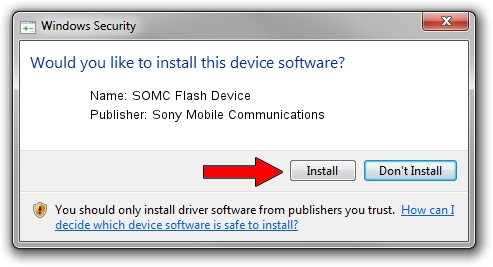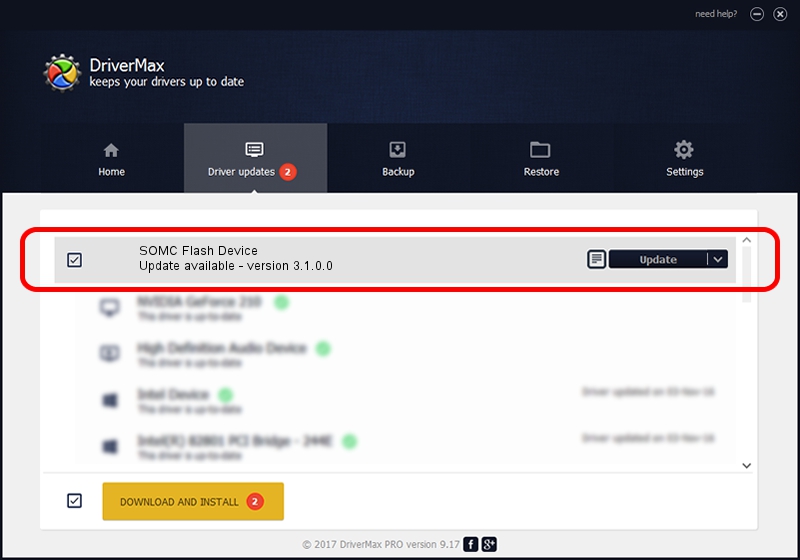Advertising seems to be blocked by your browser.
The ads help us provide this software and web site to you for free.
Please support our project by allowing our site to show ads.
Home /
Manufacturers /
Sony Mobile Communications /
SOMC Flash Device /
USB/VID_0FCE&PID_ADE5 /
3.1.0.0 Nov 10, 2014
Sony Mobile Communications SOMC Flash Device - two ways of downloading and installing the driver
SOMC Flash Device is a USB Universal Serial Bus hardware device. The developer of this driver was Sony Mobile Communications. The hardware id of this driver is USB/VID_0FCE&PID_ADE5.
1. Install Sony Mobile Communications SOMC Flash Device driver manually
- Download the driver setup file for Sony Mobile Communications SOMC Flash Device driver from the link below. This download link is for the driver version 3.1.0.0 released on 2014-11-10.
- Start the driver setup file from a Windows account with administrative rights. If your User Access Control Service (UAC) is enabled then you will have to accept of the driver and run the setup with administrative rights.
- Follow the driver setup wizard, which should be pretty straightforward. The driver setup wizard will analyze your PC for compatible devices and will install the driver.
- Shutdown and restart your PC and enjoy the new driver, as you can see it was quite smple.
Driver file size: 1454134 bytes (1.39 MB)
This driver received an average rating of 4.3 stars out of 89797 votes.
This driver was released for the following versions of Windows:
- This driver works on Windows 2000 32 bits
- This driver works on Windows Server 2003 32 bits
- This driver works on Windows XP 32 bits
- This driver works on Windows Vista 32 bits
- This driver works on Windows 7 32 bits
- This driver works on Windows 8 32 bits
- This driver works on Windows 8.1 32 bits
- This driver works on Windows 10 32 bits
- This driver works on Windows 11 32 bits
2. The easy way: using DriverMax to install Sony Mobile Communications SOMC Flash Device driver
The advantage of using DriverMax is that it will setup the driver for you in the easiest possible way and it will keep each driver up to date, not just this one. How can you install a driver with DriverMax? Let's follow a few steps!
- Start DriverMax and click on the yellow button named ~SCAN FOR DRIVER UPDATES NOW~. Wait for DriverMax to analyze each driver on your PC.
- Take a look at the list of driver updates. Scroll the list down until you find the Sony Mobile Communications SOMC Flash Device driver. Click the Update button.
- Enjoy using the updated driver! :)

Jun 20 2016 12:48PM / Written by Andreea Kartman for DriverMax
follow @DeeaKartman