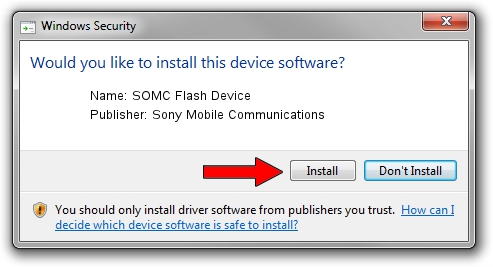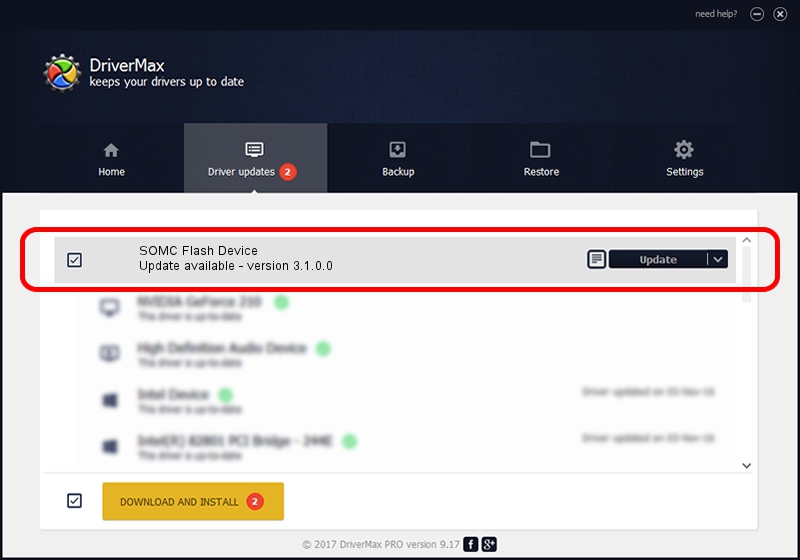Advertising seems to be blocked by your browser.
The ads help us provide this software and web site to you for free.
Please support our project by allowing our site to show ads.
Home /
Manufacturers /
Sony Mobile Communications /
SOMC Flash Device /
USB/VID_0FCE&PID_ADE5 /
3.1.0.0 Mar 24, 2014
Sony Mobile Communications SOMC Flash Device how to download and install the driver
SOMC Flash Device is a USB Universal Serial Bus hardware device. This Windows driver was developed by Sony Mobile Communications. The hardware id of this driver is USB/VID_0FCE&PID_ADE5; this string has to match your hardware.
1. Sony Mobile Communications SOMC Flash Device - install the driver manually
- Download the driver setup file for Sony Mobile Communications SOMC Flash Device driver from the location below. This is the download link for the driver version 3.1.0.0 released on 2014-03-24.
- Run the driver setup file from a Windows account with the highest privileges (rights). If your UAC (User Access Control) is started then you will have to accept of the driver and run the setup with administrative rights.
- Go through the driver setup wizard, which should be pretty easy to follow. The driver setup wizard will scan your PC for compatible devices and will install the driver.
- Shutdown and restart your PC and enjoy the updated driver, as you can see it was quite smple.
Driver rating 3.5 stars out of 95066 votes.
2. How to install Sony Mobile Communications SOMC Flash Device driver using DriverMax
The advantage of using DriverMax is that it will setup the driver for you in just a few seconds and it will keep each driver up to date, not just this one. How can you install a driver with DriverMax? Let's follow a few steps!
- Start DriverMax and push on the yellow button named ~SCAN FOR DRIVER UPDATES NOW~. Wait for DriverMax to scan and analyze each driver on your PC.
- Take a look at the list of driver updates. Scroll the list down until you find the Sony Mobile Communications SOMC Flash Device driver. Click on Update.
- That's it, you installed your first driver!

Jun 26 2016 5:49AM / Written by Dan Armano for DriverMax
follow @danarm