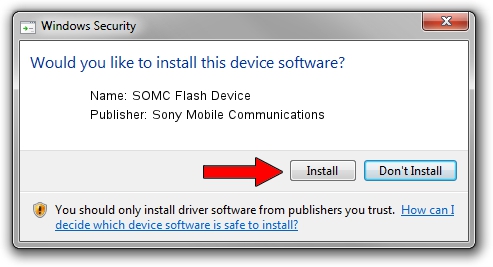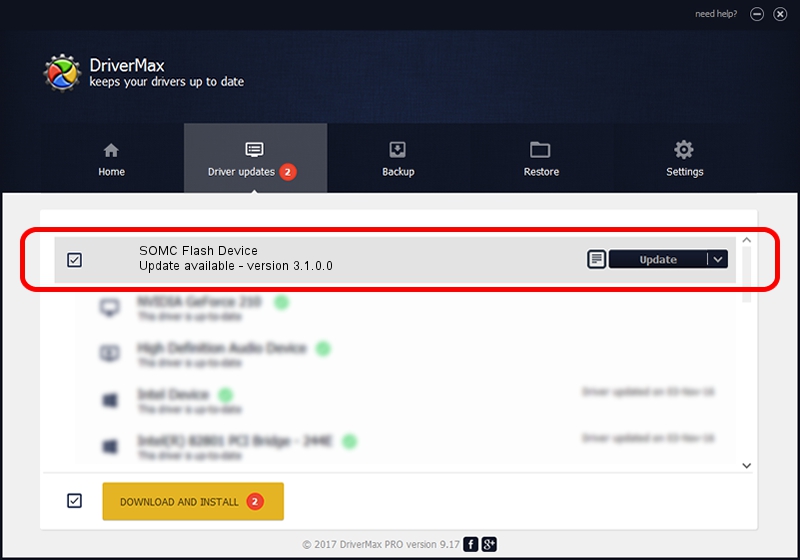Advertising seems to be blocked by your browser.
The ads help us provide this software and web site to you for free.
Please support our project by allowing our site to show ads.
Home /
Manufacturers /
Sony Mobile Communications /
SOMC Flash Device /
USB/VID_0FCE&PID_ADE4 /
3.1.0.0 Mar 24, 2014
Sony Mobile Communications SOMC Flash Device - two ways of downloading and installing the driver
SOMC Flash Device is a USB Universal Serial Bus device. The developer of this driver was Sony Mobile Communications. In order to make sure you are downloading the exact right driver the hardware id is USB/VID_0FCE&PID_ADE4.
1. Manually install Sony Mobile Communications SOMC Flash Device driver
- Download the setup file for Sony Mobile Communications SOMC Flash Device driver from the location below. This is the download link for the driver version 3.1.0.0 dated 2014-03-24.
- Run the driver installation file from a Windows account with administrative rights. If your User Access Control Service (UAC) is running then you will have to confirm the installation of the driver and run the setup with administrative rights.
- Go through the driver installation wizard, which should be pretty straightforward. The driver installation wizard will analyze your PC for compatible devices and will install the driver.
- Restart your computer and enjoy the updated driver, it is as simple as that.
This driver was installed by many users and received an average rating of 3.2 stars out of 86467 votes.
2. Using DriverMax to install Sony Mobile Communications SOMC Flash Device driver
The advantage of using DriverMax is that it will install the driver for you in just a few seconds and it will keep each driver up to date. How can you install a driver with DriverMax? Let's see!
- Start DriverMax and press on the yellow button named ~SCAN FOR DRIVER UPDATES NOW~. Wait for DriverMax to analyze each driver on your computer.
- Take a look at the list of driver updates. Search the list until you find the Sony Mobile Communications SOMC Flash Device driver. Click the Update button.
- That's all, the driver is now installed!

Jun 25 2016 9:51PM / Written by Andreea Kartman for DriverMax
follow @DeeaKartman