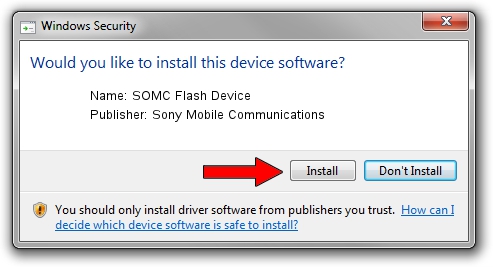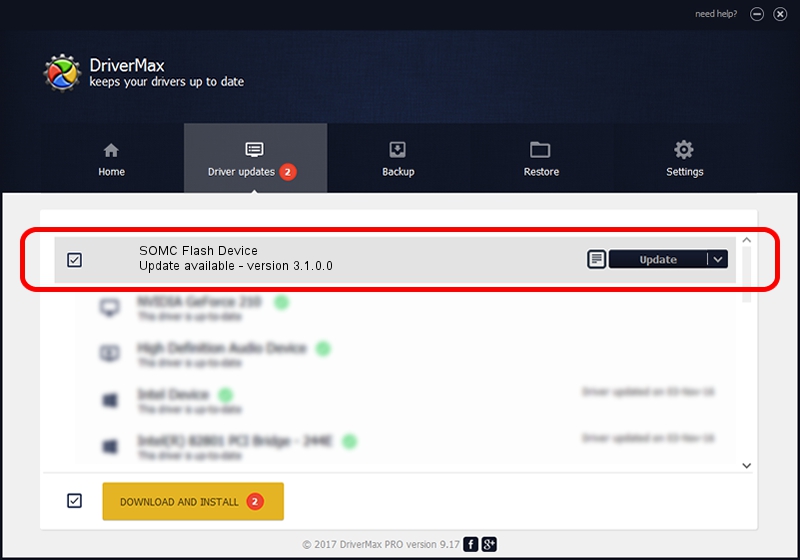Advertising seems to be blocked by your browser.
The ads help us provide this software and web site to you for free.
Please support our project by allowing our site to show ads.
Home /
Manufacturers /
Sony Mobile Communications /
SOMC Flash Device /
USB/VID_0FCE&PID_ADE3 /
3.1.0.0 Nov 10, 2014
Sony Mobile Communications SOMC Flash Device driver download and installation
SOMC Flash Device is a USB Universal Serial Bus hardware device. This driver was developed by Sony Mobile Communications. The hardware id of this driver is USB/VID_0FCE&PID_ADE3.
1. Install Sony Mobile Communications SOMC Flash Device driver manually
- Download the setup file for Sony Mobile Communications SOMC Flash Device driver from the location below. This is the download link for the driver version 3.1.0.0 released on 2014-11-10.
- Run the driver installation file from a Windows account with the highest privileges (rights). If your UAC (User Access Control) is started then you will have to confirm the installation of the driver and run the setup with administrative rights.
- Follow the driver installation wizard, which should be quite easy to follow. The driver installation wizard will scan your PC for compatible devices and will install the driver.
- Restart your PC and enjoy the updated driver, as you can see it was quite smple.
File size of the driver: 1454134 bytes (1.39 MB)
Driver rating 4.7 stars out of 89658 votes.
This driver was released for the following versions of Windows:
- This driver works on Windows 2000 32 bits
- This driver works on Windows Server 2003 32 bits
- This driver works on Windows XP 32 bits
- This driver works on Windows Vista 32 bits
- This driver works on Windows 7 32 bits
- This driver works on Windows 8 32 bits
- This driver works on Windows 8.1 32 bits
- This driver works on Windows 10 32 bits
- This driver works on Windows 11 32 bits
2. The easy way: using DriverMax to install Sony Mobile Communications SOMC Flash Device driver
The most important advantage of using DriverMax is that it will setup the driver for you in the easiest possible way and it will keep each driver up to date. How can you install a driver using DriverMax? Let's take a look!
- Start DriverMax and click on the yellow button that says ~SCAN FOR DRIVER UPDATES NOW~. Wait for DriverMax to analyze each driver on your PC.
- Take a look at the list of detected driver updates. Search the list until you find the Sony Mobile Communications SOMC Flash Device driver. Click on Update.
- Enjoy using the updated driver! :)

Jun 20 2016 12:48PM / Written by Dan Armano for DriverMax
follow @danarm