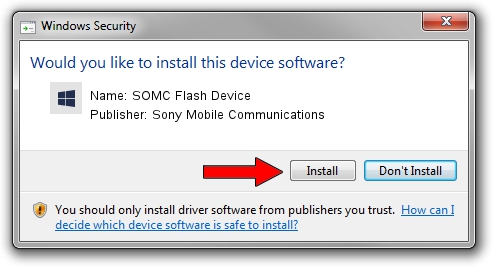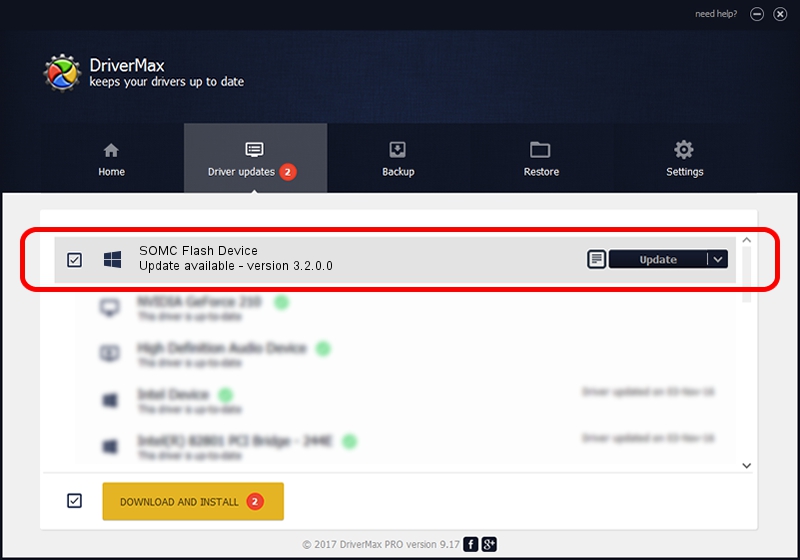Advertising seems to be blocked by your browser.
The ads help us provide this software and web site to you for free.
Please support our project by allowing our site to show ads.
Home /
Manufacturers /
Sony Mobile Communications /
SOMC Flash Device /
USB/VID_0FCE&PID_ADE1 /
3.2.0.0 Dec 06, 2017
Sony Mobile Communications SOMC Flash Device - two ways of downloading and installing the driver
SOMC Flash Device is a SOMCFlashDevice hardware device. This driver was developed by Sony Mobile Communications. The hardware id of this driver is USB/VID_0FCE&PID_ADE1; this string has to match your hardware.
1. How to manually install Sony Mobile Communications SOMC Flash Device driver
- Download the setup file for Sony Mobile Communications SOMC Flash Device driver from the location below. This is the download link for the driver version 3.2.0.0 released on 2017-12-06.
- Start the driver installation file from a Windows account with the highest privileges (rights). If your UAC (User Access Control) is running then you will have to accept of the driver and run the setup with administrative rights.
- Go through the driver installation wizard, which should be pretty easy to follow. The driver installation wizard will analyze your PC for compatible devices and will install the driver.
- Restart your PC and enjoy the fresh driver, as you can see it was quite smple.
File size of the driver: 1718672 bytes (1.64 MB)
Driver rating 4.6 stars out of 42659 votes.
This driver will work for the following versions of Windows:
- This driver works on Windows 2000 64 bits
- This driver works on Windows Server 2003 64 bits
- This driver works on Windows XP 64 bits
- This driver works on Windows Vista 64 bits
- This driver works on Windows 7 64 bits
- This driver works on Windows 8 64 bits
- This driver works on Windows 8.1 64 bits
- This driver works on Windows 10 64 bits
- This driver works on Windows 11 64 bits
2. Installing the Sony Mobile Communications SOMC Flash Device driver using DriverMax: the easy way
The most important advantage of using DriverMax is that it will setup the driver for you in the easiest possible way and it will keep each driver up to date. How can you install a driver with DriverMax? Let's follow a few steps!
- Start DriverMax and click on the yellow button that says ~SCAN FOR DRIVER UPDATES NOW~. Wait for DriverMax to scan and analyze each driver on your PC.
- Take a look at the list of driver updates. Scroll the list down until you locate the Sony Mobile Communications SOMC Flash Device driver. Click the Update button.
- Finished installing the driver!

Jun 9 2024 2:40AM / Written by Andreea Kartman for DriverMax
follow @DeeaKartman