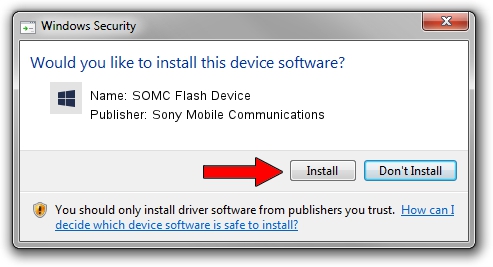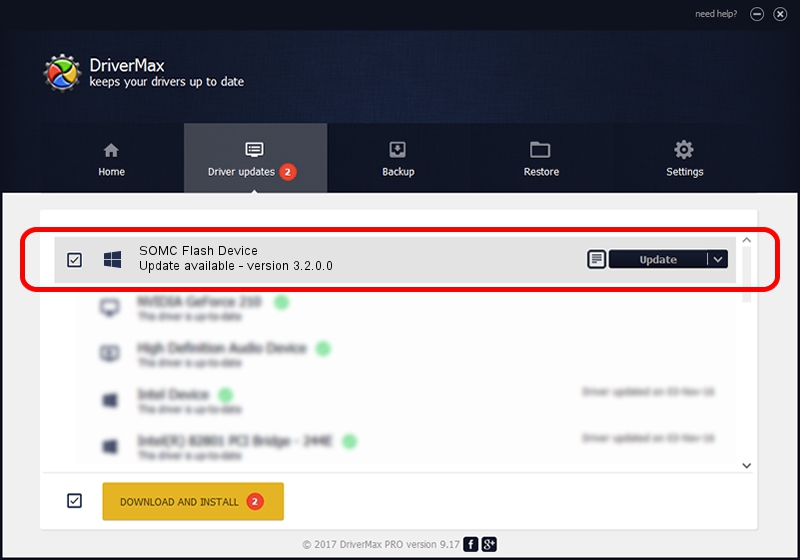Advertising seems to be blocked by your browser.
The ads help us provide this software and web site to you for free.
Please support our project by allowing our site to show ads.
Home /
Manufacturers /
Sony Mobile Communications /
SOMC Flash Device /
USB/VID_0FCE&PID_9DDE /
3.2.0.0 Dec 06, 2017
Sony Mobile Communications SOMC Flash Device how to download and install the driver
SOMC Flash Device is a SOMCFlashDevice hardware device. The Windows version of this driver was developed by Sony Mobile Communications. USB/VID_0FCE&PID_9DDE is the matching hardware id of this device.
1. How to manually install Sony Mobile Communications SOMC Flash Device driver
- Download the driver setup file for Sony Mobile Communications SOMC Flash Device driver from the link below. This download link is for the driver version 3.2.0.0 dated 2017-12-06.
- Run the driver installation file from a Windows account with the highest privileges (rights). If your User Access Control Service (UAC) is started then you will have to accept of the driver and run the setup with administrative rights.
- Go through the driver setup wizard, which should be pretty straightforward. The driver setup wizard will analyze your PC for compatible devices and will install the driver.
- Shutdown and restart your computer and enjoy the new driver, as you can see it was quite smple.
Download size of the driver: 1458780 bytes (1.39 MB)
This driver was installed by many users and received an average rating of 4.9 stars out of 26006 votes.
This driver will work for the following versions of Windows:
- This driver works on Windows 2000 32 bits
- This driver works on Windows Server 2003 32 bits
- This driver works on Windows XP 32 bits
- This driver works on Windows Vista 32 bits
- This driver works on Windows 7 32 bits
- This driver works on Windows 8 32 bits
- This driver works on Windows 8.1 32 bits
- This driver works on Windows 10 32 bits
- This driver works on Windows 11 32 bits
2. How to install Sony Mobile Communications SOMC Flash Device driver using DriverMax
The advantage of using DriverMax is that it will setup the driver for you in the easiest possible way and it will keep each driver up to date, not just this one. How easy can you install a driver with DriverMax? Let's take a look!
- Start DriverMax and click on the yellow button named ~SCAN FOR DRIVER UPDATES NOW~. Wait for DriverMax to scan and analyze each driver on your computer.
- Take a look at the list of driver updates. Scroll the list down until you find the Sony Mobile Communications SOMC Flash Device driver. Click the Update button.
- That's it, you installed your first driver!

Jun 8 2024 7:18PM / Written by Daniel Statescu for DriverMax
follow @DanielStatescu