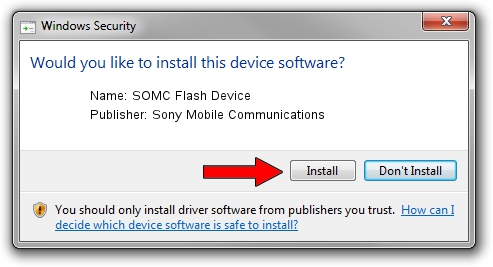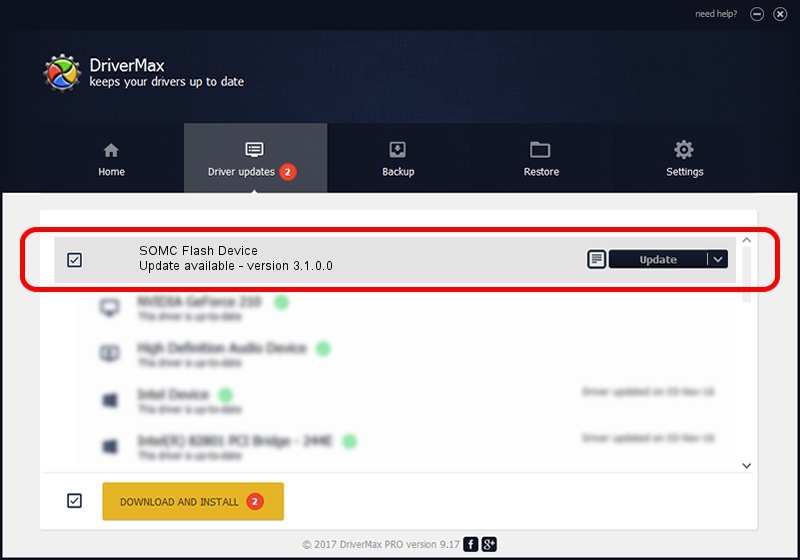Advertising seems to be blocked by your browser.
The ads help us provide this software and web site to you for free.
Please support our project by allowing our site to show ads.
Home /
Manufacturers /
Sony Mobile Communications /
SOMC Flash Device /
USB/VID_0FCE&PID_8DDE /
3.1.0.0 Mar 24, 2014
Sony Mobile Communications SOMC Flash Device - two ways of downloading and installing the driver
SOMC Flash Device is a USB Universal Serial Bus device. The developer of this driver was Sony Mobile Communications. USB/VID_0FCE&PID_8DDE is the matching hardware id of this device.
1. Sony Mobile Communications SOMC Flash Device - install the driver manually
- You can download from the link below the driver setup file for the Sony Mobile Communications SOMC Flash Device driver. The archive contains version 3.1.0.0 released on 2014-03-24 of the driver.
- Run the driver installer file from a user account with the highest privileges (rights). If your UAC (User Access Control) is started please accept of the driver and run the setup with administrative rights.
- Go through the driver setup wizard, which will guide you; it should be pretty easy to follow. The driver setup wizard will scan your computer and will install the right driver.
- When the operation finishes shutdown and restart your PC in order to use the updated driver. It is as simple as that to install a Windows driver!
This driver received an average rating of 3.6 stars out of 95039 votes.
2. Using DriverMax to install Sony Mobile Communications SOMC Flash Device driver
The most important advantage of using DriverMax is that it will setup the driver for you in just a few seconds and it will keep each driver up to date. How can you install a driver using DriverMax? Let's follow a few steps!
- Open DriverMax and press on the yellow button that says ~SCAN FOR DRIVER UPDATES NOW~. Wait for DriverMax to analyze each driver on your computer.
- Take a look at the list of available driver updates. Search the list until you find the Sony Mobile Communications SOMC Flash Device driver. Click the Update button.
- That's all, the driver is now installed!

Jun 26 2016 5:50AM / Written by Andreea Kartman for DriverMax
follow @DeeaKartman