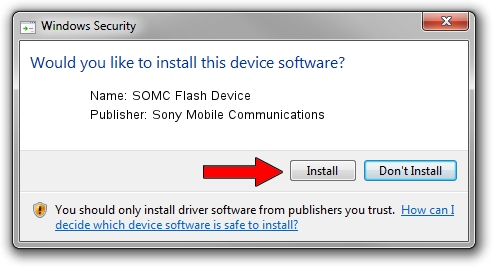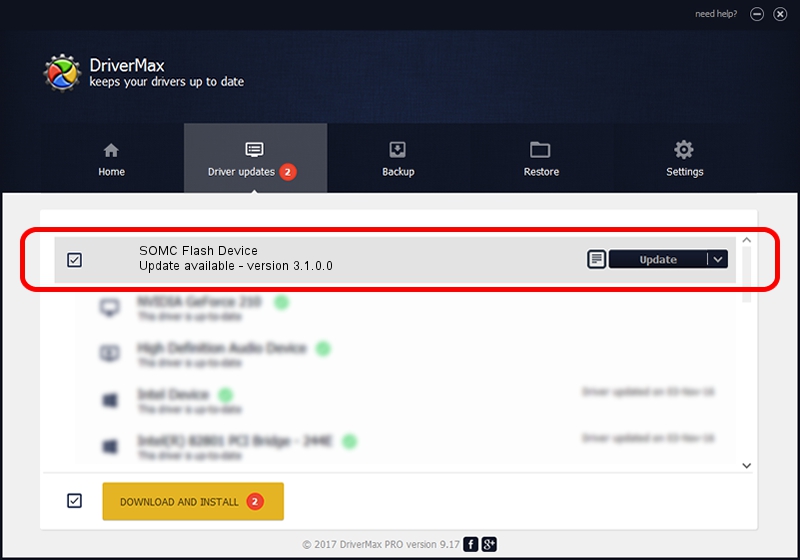Advertising seems to be blocked by your browser.
The ads help us provide this software and web site to you for free.
Please support our project by allowing our site to show ads.
Home /
Manufacturers /
Sony Mobile Communications /
SOMC Flash Device /
USB/VID_0FCE&PID_2DDE /
3.1.0.0 Mar 24, 2014
Sony Mobile Communications SOMC Flash Device how to download and install the driver
SOMC Flash Device is a USB Universal Serial Bus device. This driver was developed by Sony Mobile Communications. The hardware id of this driver is USB/VID_0FCE&PID_2DDE.
1. Manually install Sony Mobile Communications SOMC Flash Device driver
- Download the driver setup file for Sony Mobile Communications SOMC Flash Device driver from the link below. This is the download link for the driver version 3.1.0.0 released on 2014-03-24.
- Run the driver setup file from a Windows account with administrative rights. If your UAC (User Access Control) is enabled then you will have to confirm the installation of the driver and run the setup with administrative rights.
- Go through the driver setup wizard, which should be pretty straightforward. The driver setup wizard will analyze your PC for compatible devices and will install the driver.
- Shutdown and restart your computer and enjoy the fresh driver, it is as simple as that.
This driver was rated with an average of 3.2 stars by 94939 users.
2. The easy way: using DriverMax to install Sony Mobile Communications SOMC Flash Device driver
The most important advantage of using DriverMax is that it will install the driver for you in just a few seconds and it will keep each driver up to date, not just this one. How can you install a driver using DriverMax? Let's see!
- Open DriverMax and press on the yellow button that says ~SCAN FOR DRIVER UPDATES NOW~. Wait for DriverMax to analyze each driver on your computer.
- Take a look at the list of detected driver updates. Search the list until you find the Sony Mobile Communications SOMC Flash Device driver. Click on Update.
- That's it, you installed your first driver!

Jun 26 2016 5:50AM / Written by Daniel Statescu for DriverMax
follow @DanielStatescu