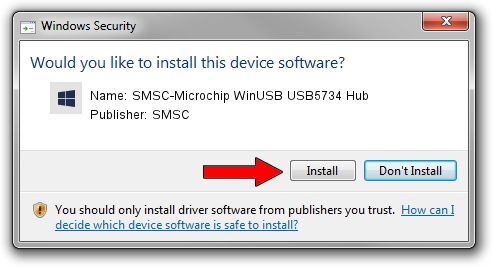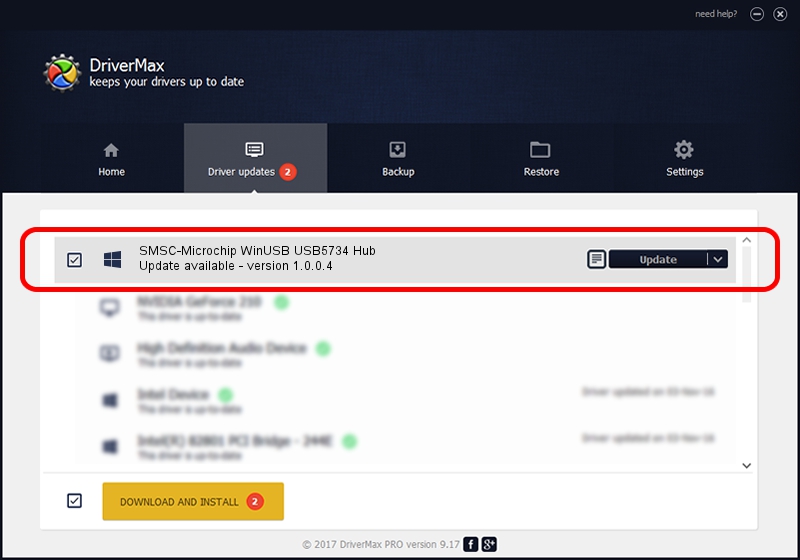Advertising seems to be blocked by your browser.
The ads help us provide this software and web site to you for free.
Please support our project by allowing our site to show ads.
Home /
Manufacturers /
SMSC /
SMSC-Microchip WinUSB USB5734 Hub /
USB/VID_0424&PID_5733 /
1.0.0.4 Apr 22, 2016
Download and install SMSC SMSC-Microchip WinUSB USB5734 Hub driver
SMSC-Microchip WinUSB USB5734 Hub is a MicrochipTools hardware device. The developer of this driver was SMSC. The hardware id of this driver is USB/VID_0424&PID_5733.
1. Manually install SMSC SMSC-Microchip WinUSB USB5734 Hub driver
- You can download from the link below the driver setup file for the SMSC SMSC-Microchip WinUSB USB5734 Hub driver. The archive contains version 1.0.0.4 released on 2016-04-22 of the driver.
- Start the driver installer file from a user account with administrative rights. If your User Access Control Service (UAC) is started please accept of the driver and run the setup with administrative rights.
- Go through the driver setup wizard, which will guide you; it should be pretty easy to follow. The driver setup wizard will scan your computer and will install the right driver.
- When the operation finishes shutdown and restart your PC in order to use the updated driver. It is as simple as that to install a Windows driver!
Size of this driver: 2127231 bytes (2.03 MB)
This driver received an average rating of 4.4 stars out of 69832 votes.
This driver is compatible with the following versions of Windows:
- This driver works on Windows 2000 64 bits
- This driver works on Windows Server 2003 64 bits
- This driver works on Windows XP 64 bits
- This driver works on Windows Vista 64 bits
- This driver works on Windows 7 64 bits
- This driver works on Windows 8 64 bits
- This driver works on Windows 8.1 64 bits
- This driver works on Windows 10 64 bits
- This driver works on Windows 11 64 bits
2. How to use DriverMax to install SMSC SMSC-Microchip WinUSB USB5734 Hub driver
The most important advantage of using DriverMax is that it will install the driver for you in the easiest possible way and it will keep each driver up to date. How can you install a driver with DriverMax? Let's take a look!
- Start DriverMax and push on the yellow button named ~SCAN FOR DRIVER UPDATES NOW~. Wait for DriverMax to scan and analyze each driver on your PC.
- Take a look at the list of detected driver updates. Search the list until you find the SMSC SMSC-Microchip WinUSB USB5734 Hub driver. Click the Update button.
- That's it, you installed your first driver!

Jun 1 2024 7:21PM / Written by Dan Armano for DriverMax
follow @danarm