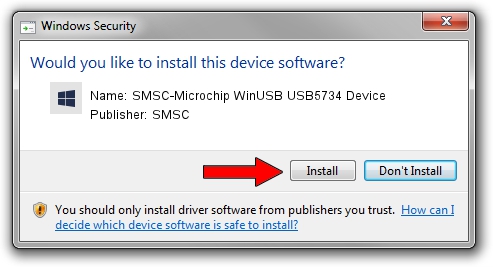Advertising seems to be blocked by your browser.
The ads help us provide this software and web site to you for free.
Please support our project by allowing our site to show ads.
Home /
Manufacturers /
SMSC /
SMSC-Microchip WinUSB USB5734 Device /
USB/VID_0424&PID_2740&MI_02 /
1.0.0.4 Apr 22, 2016
Driver for SMSC SMSC-Microchip WinUSB USB5734 Device - downloading and installing it
SMSC-Microchip WinUSB USB5734 Device is a MicrochipTools device. The developer of this driver was SMSC. The hardware id of this driver is USB/VID_0424&PID_2740&MI_02; this string has to match your hardware.
1. SMSC SMSC-Microchip WinUSB USB5734 Device - install the driver manually
- You can download from the link below the driver setup file for the SMSC SMSC-Microchip WinUSB USB5734 Device driver. The archive contains version 1.0.0.4 dated 2016-04-22 of the driver.
- Start the driver installer file from a user account with administrative rights. If your User Access Control (UAC) is started please accept of the driver and run the setup with administrative rights.
- Follow the driver setup wizard, which will guide you; it should be pretty easy to follow. The driver setup wizard will scan your computer and will install the right driver.
- When the operation finishes restart your computer in order to use the updated driver. As you can see it was quite smple to install a Windows driver!
File size of the driver: 2127231 bytes (2.03 MB)
This driver was rated with an average of 4.7 stars by 71884 users.
This driver will work for the following versions of Windows:
- This driver works on Windows 2000 64 bits
- This driver works on Windows Server 2003 64 bits
- This driver works on Windows XP 64 bits
- This driver works on Windows Vista 64 bits
- This driver works on Windows 7 64 bits
- This driver works on Windows 8 64 bits
- This driver works on Windows 8.1 64 bits
- This driver works on Windows 10 64 bits
- This driver works on Windows 11 64 bits
2. How to install SMSC SMSC-Microchip WinUSB USB5734 Device driver using DriverMax
The most important advantage of using DriverMax is that it will setup the driver for you in the easiest possible way and it will keep each driver up to date, not just this one. How can you install a driver using DriverMax? Let's take a look!
- Start DriverMax and push on the yellow button named ~SCAN FOR DRIVER UPDATES NOW~. Wait for DriverMax to analyze each driver on your PC.
- Take a look at the list of available driver updates. Search the list until you find the SMSC SMSC-Microchip WinUSB USB5734 Device driver. Click on Update.
- That's it, you installed your first driver!

Jun 1 2024 7:07PM / Written by Andreea Kartman for DriverMax
follow @DeeaKartman