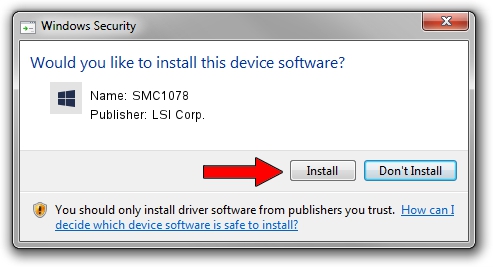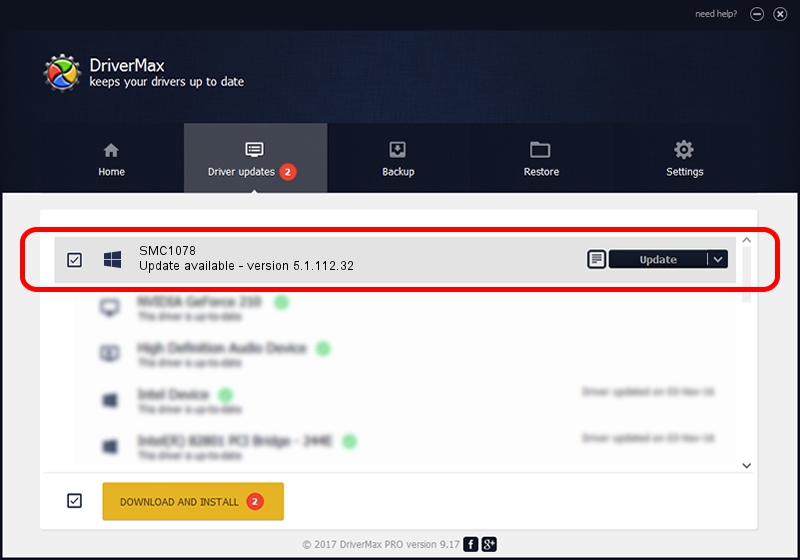Advertising seems to be blocked by your browser.
The ads help us provide this software and web site to you for free.
Please support our project by allowing our site to show ads.
Home /
Manufacturers /
LSI Corp. /
SMC1078 /
PCI/VEN_1000&DEV_0060&SUBSYS_C18015D9 /
5.1.112.32 Jun 10, 2011
LSI Corp. SMC1078 driver download and installation
SMC1078 is a SCSI Adapter hardware device. The Windows version of this driver was developed by LSI Corp.. PCI/VEN_1000&DEV_0060&SUBSYS_C18015D9 is the matching hardware id of this device.
1. Manually install LSI Corp. SMC1078 driver
- Download the setup file for LSI Corp. SMC1078 driver from the link below. This is the download link for the driver version 5.1.112.32 dated 2011-06-10.
- Run the driver setup file from a Windows account with administrative rights. If your User Access Control (UAC) is started then you will have to accept of the driver and run the setup with administrative rights.
- Go through the driver installation wizard, which should be quite easy to follow. The driver installation wizard will scan your PC for compatible devices and will install the driver.
- Shutdown and restart your computer and enjoy the fresh driver, as you can see it was quite smple.
Download size of the driver: 37894 bytes (37.01 KB)
This driver received an average rating of 3.3 stars out of 14734 votes.
This driver is compatible with the following versions of Windows:
- This driver works on Windows Server 2003 32 bits
2. Installing the LSI Corp. SMC1078 driver using DriverMax: the easy way
The advantage of using DriverMax is that it will setup the driver for you in just a few seconds and it will keep each driver up to date. How easy can you install a driver with DriverMax? Let's see!
- Open DriverMax and click on the yellow button named ~SCAN FOR DRIVER UPDATES NOW~. Wait for DriverMax to scan and analyze each driver on your PC.
- Take a look at the list of detected driver updates. Scroll the list down until you find the LSI Corp. SMC1078 driver. Click the Update button.
- Finished installing the driver!

Jul 13 2016 5:43PM / Written by Daniel Statescu for DriverMax
follow @DanielStatescu