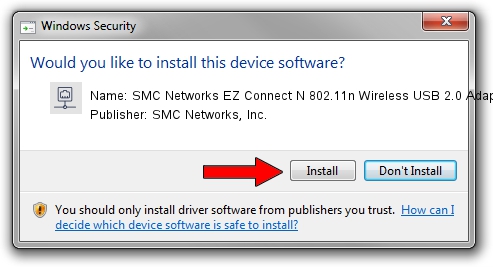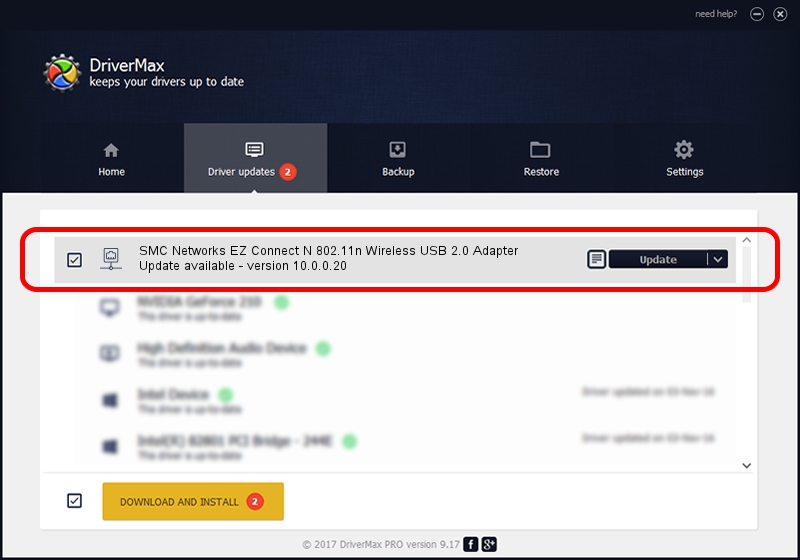Advertising seems to be blocked by your browser.
The ads help us provide this software and web site to you for free.
Please support our project by allowing our site to show ads.
Home /
Manufacturers /
SMC Networks, Inc. /
SMC Networks EZ Connect N 802.11n Wireless USB 2.0 Adapter /
USB/VID_083A&PID_A704 /
10.0.0.20 Oct 15, 2012
Driver for SMC Networks, Inc. SMC Networks EZ Connect N 802.11n Wireless USB 2.0 Adapter - downloading and installing it
SMC Networks EZ Connect N 802.11n Wireless USB 2.0 Adapter is a Network Adapters hardware device. The Windows version of this driver was developed by SMC Networks, Inc.. USB/VID_083A&PID_A704 is the matching hardware id of this device.
1. Install SMC Networks, Inc. SMC Networks EZ Connect N 802.11n Wireless USB 2.0 Adapter driver manually
- You can download from the link below the driver installer file for the SMC Networks, Inc. SMC Networks EZ Connect N 802.11n Wireless USB 2.0 Adapter driver. The archive contains version 10.0.0.20 dated 2012-10-15 of the driver.
- Run the driver installer file from a user account with administrative rights. If your User Access Control Service (UAC) is running please confirm the installation of the driver and run the setup with administrative rights.
- Follow the driver setup wizard, which will guide you; it should be pretty easy to follow. The driver setup wizard will analyze your PC and will install the right driver.
- When the operation finishes restart your PC in order to use the updated driver. It is as simple as that to install a Windows driver!
The file size of this driver is 1352014 bytes (1.29 MB)
This driver was rated with an average of 4.6 stars by 9713 users.
This driver was released for the following versions of Windows:
- This driver works on Windows 8 64 bits
- This driver works on Windows 8.1 64 bits
- This driver works on Windows 10 64 bits
- This driver works on Windows 11 64 bits
2. The easy way: using DriverMax to install SMC Networks, Inc. SMC Networks EZ Connect N 802.11n Wireless USB 2.0 Adapter driver
The most important advantage of using DriverMax is that it will setup the driver for you in the easiest possible way and it will keep each driver up to date. How can you install a driver with DriverMax? Let's follow a few steps!
- Open DriverMax and click on the yellow button named ~SCAN FOR DRIVER UPDATES NOW~. Wait for DriverMax to analyze each driver on your computer.
- Take a look at the list of driver updates. Search the list until you find the SMC Networks, Inc. SMC Networks EZ Connect N 802.11n Wireless USB 2.0 Adapter driver. Click on Update.
- Finished installing the driver!