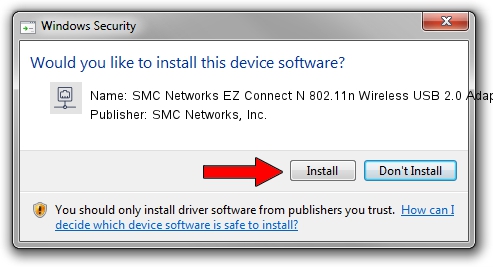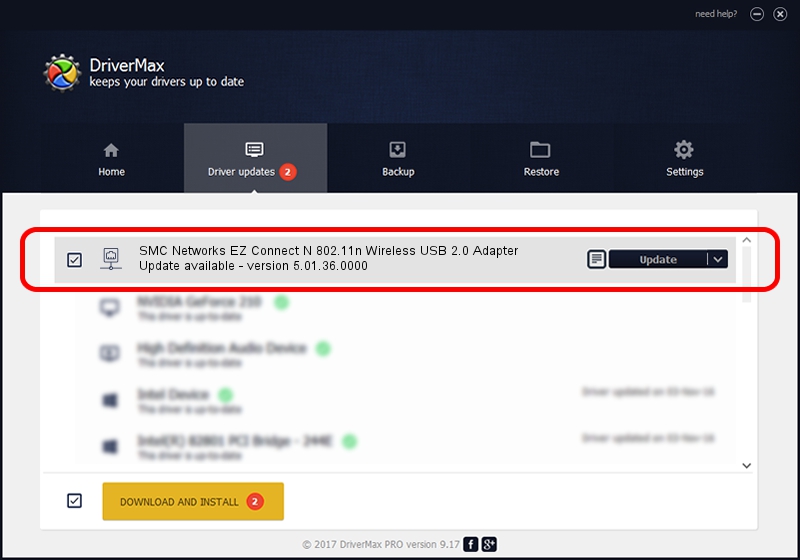Advertising seems to be blocked by your browser.
The ads help us provide this software and web site to you for free.
Please support our project by allowing our site to show ads.
Home /
Manufacturers /
SMC Networks, Inc. /
SMC Networks EZ Connect N 802.11n Wireless USB 2.0 Adapter /
USB/VID_083A&PID_A702 /
5.01.36.0000 Jun 13, 2018
Driver for SMC Networks, Inc. SMC Networks EZ Connect N 802.11n Wireless USB 2.0 Adapter - downloading and installing it
SMC Networks EZ Connect N 802.11n Wireless USB 2.0 Adapter is a Network Adapters device. The developer of this driver was SMC Networks, Inc.. USB/VID_083A&PID_A702 is the matching hardware id of this device.
1. SMC Networks, Inc. SMC Networks EZ Connect N 802.11n Wireless USB 2.0 Adapter - install the driver manually
- Download the driver setup file for SMC Networks, Inc. SMC Networks EZ Connect N 802.11n Wireless USB 2.0 Adapter driver from the location below. This is the download link for the driver version 5.01.36.0000 dated 2018-06-13.
- Start the driver installation file from a Windows account with the highest privileges (rights). If your UAC (User Access Control) is started then you will have to confirm the installation of the driver and run the setup with administrative rights.
- Go through the driver setup wizard, which should be quite easy to follow. The driver setup wizard will scan your PC for compatible devices and will install the driver.
- Shutdown and restart your computer and enjoy the updated driver, as you can see it was quite smple.
Driver file size: 1566219 bytes (1.49 MB)
This driver received an average rating of 4.9 stars out of 36010 votes.
This driver is fully compatible with the following versions of Windows:
- This driver works on Windows 8 64 bits
- This driver works on Windows 8.1 64 bits
- This driver works on Windows 10 64 bits
- This driver works on Windows 11 64 bits
2. Installing the SMC Networks, Inc. SMC Networks EZ Connect N 802.11n Wireless USB 2.0 Adapter driver using DriverMax: the easy way
The advantage of using DriverMax is that it will install the driver for you in just a few seconds and it will keep each driver up to date, not just this one. How can you install a driver with DriverMax? Let's take a look!
- Start DriverMax and press on the yellow button named ~SCAN FOR DRIVER UPDATES NOW~. Wait for DriverMax to scan and analyze each driver on your PC.
- Take a look at the list of available driver updates. Search the list until you locate the SMC Networks, Inc. SMC Networks EZ Connect N 802.11n Wireless USB 2.0 Adapter driver. Click the Update button.
- That's all, the driver is now installed!

Jul 6 2024 8:58PM / Written by Dan Armano for DriverMax
follow @danarm