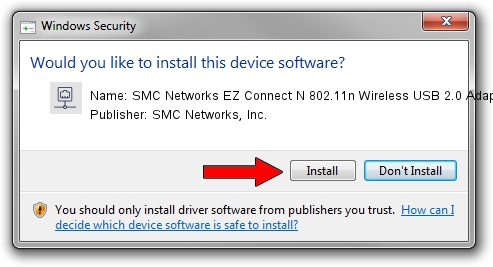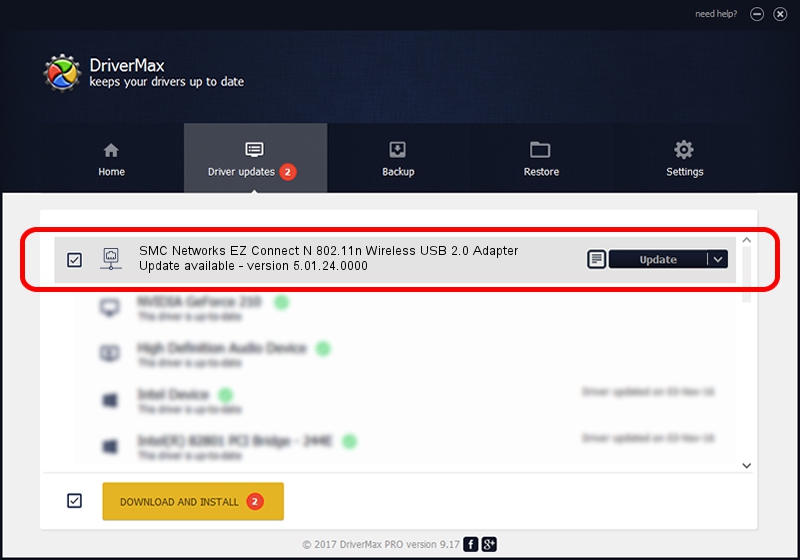Advertising seems to be blocked by your browser.
The ads help us provide this software and web site to you for free.
Please support our project by allowing our site to show ads.
Home /
Manufacturers /
SMC Networks, Inc. /
SMC Networks EZ Connect N 802.11n Wireless USB 2.0 Adapter /
USB/VID_083A&PID_A702 /
5.01.24.0000 Sep 21, 2015
SMC Networks, Inc. SMC Networks EZ Connect N 802.11n Wireless USB 2.0 Adapter how to download and install the driver
SMC Networks EZ Connect N 802.11n Wireless USB 2.0 Adapter is a Network Adapters hardware device. The Windows version of this driver was developed by SMC Networks, Inc.. The hardware id of this driver is USB/VID_083A&PID_A702; this string has to match your hardware.
1. SMC Networks, Inc. SMC Networks EZ Connect N 802.11n Wireless USB 2.0 Adapter - install the driver manually
- You can download from the link below the driver installer file for the SMC Networks, Inc. SMC Networks EZ Connect N 802.11n Wireless USB 2.0 Adapter driver. The archive contains version 5.01.24.0000 dated 2015-09-21 of the driver.
- Run the driver installer file from a user account with the highest privileges (rights). If your UAC (User Access Control) is enabled please accept of the driver and run the setup with administrative rights.
- Go through the driver setup wizard, which will guide you; it should be quite easy to follow. The driver setup wizard will analyze your computer and will install the right driver.
- When the operation finishes shutdown and restart your computer in order to use the updated driver. It is as simple as that to install a Windows driver!
Download size of the driver: 1336576 bytes (1.27 MB)
This driver received an average rating of 4.8 stars out of 3060 votes.
This driver was released for the following versions of Windows:
- This driver works on Windows 8 32 bits
- This driver works on Windows 8.1 32 bits
- This driver works on Windows 10 32 bits
- This driver works on Windows 11 32 bits
2. Installing the SMC Networks, Inc. SMC Networks EZ Connect N 802.11n Wireless USB 2.0 Adapter driver using DriverMax: the easy way
The advantage of using DriverMax is that it will install the driver for you in the easiest possible way and it will keep each driver up to date. How can you install a driver with DriverMax? Let's follow a few steps!
- Start DriverMax and push on the yellow button named ~SCAN FOR DRIVER UPDATES NOW~. Wait for DriverMax to scan and analyze each driver on your PC.
- Take a look at the list of driver updates. Search the list until you find the SMC Networks, Inc. SMC Networks EZ Connect N 802.11n Wireless USB 2.0 Adapter driver. Click the Update button.
- Finished installing the driver!

Dec 10 2023 12:50AM / Written by Dan Armano for DriverMax
follow @danarm