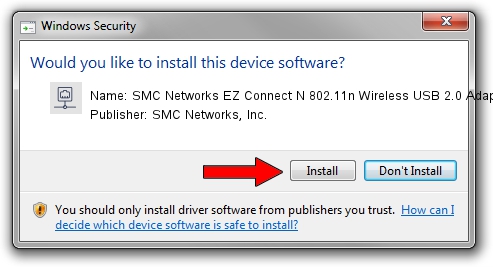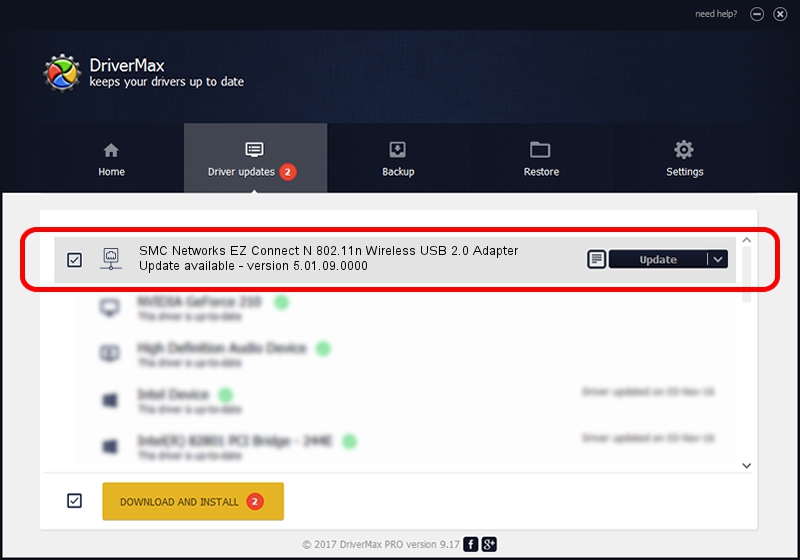Advertising seems to be blocked by your browser.
The ads help us provide this software and web site to you for free.
Please support our project by allowing our site to show ads.
Home /
Manufacturers /
SMC Networks, Inc. /
SMC Networks EZ Connect N 802.11n Wireless USB 2.0 Adapter /
USB/VID_083A&PID_A702 /
5.01.09.0000 Nov 21, 2013
SMC Networks, Inc. SMC Networks EZ Connect N 802.11n Wireless USB 2.0 Adapter driver download and installation
SMC Networks EZ Connect N 802.11n Wireless USB 2.0 Adapter is a Network Adapters hardware device. The Windows version of this driver was developed by SMC Networks, Inc.. The hardware id of this driver is USB/VID_083A&PID_A702; this string has to match your hardware.
1. Manually install SMC Networks, Inc. SMC Networks EZ Connect N 802.11n Wireless USB 2.0 Adapter driver
- Download the driver setup file for SMC Networks, Inc. SMC Networks EZ Connect N 802.11n Wireless USB 2.0 Adapter driver from the link below. This is the download link for the driver version 5.01.09.0000 dated 2013-11-21.
- Run the driver installation file from a Windows account with the highest privileges (rights). If your User Access Control (UAC) is started then you will have to confirm the installation of the driver and run the setup with administrative rights.
- Follow the driver setup wizard, which should be quite easy to follow. The driver setup wizard will scan your PC for compatible devices and will install the driver.
- Restart your PC and enjoy the new driver, it is as simple as that.
Download size of the driver: 1047128 bytes (1,022.59 KB)
Driver rating 4.1 stars out of 32683 votes.
This driver is fully compatible with the following versions of Windows:
- This driver works on Windows 7 64 bits
- This driver works on Windows 8 64 bits
- This driver works on Windows 8.1 64 bits
- This driver works on Windows 10 64 bits
- This driver works on Windows 11 64 bits
2. Installing the SMC Networks, Inc. SMC Networks EZ Connect N 802.11n Wireless USB 2.0 Adapter driver using DriverMax: the easy way
The advantage of using DriverMax is that it will install the driver for you in just a few seconds and it will keep each driver up to date. How can you install a driver using DriverMax? Let's take a look!
- Open DriverMax and click on the yellow button that says ~SCAN FOR DRIVER UPDATES NOW~. Wait for DriverMax to analyze each driver on your computer.
- Take a look at the list of available driver updates. Scroll the list down until you locate the SMC Networks, Inc. SMC Networks EZ Connect N 802.11n Wireless USB 2.0 Adapter driver. Click on Update.
- Finished installing the driver!

May 19 2024 11:35AM / Written by Daniel Statescu for DriverMax
follow @DanielStatescu